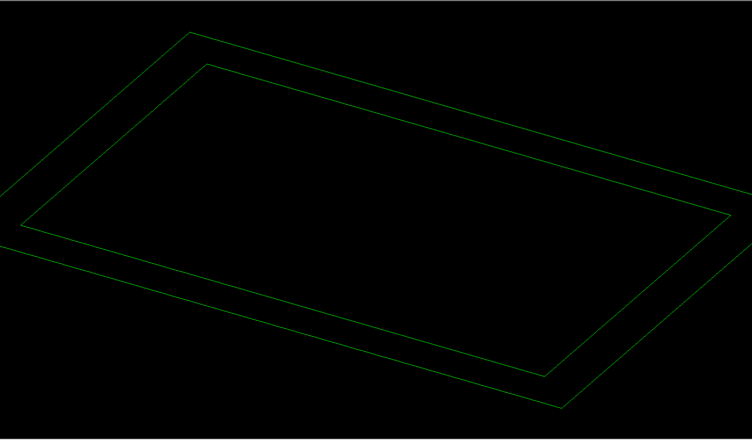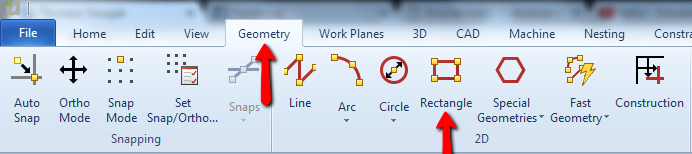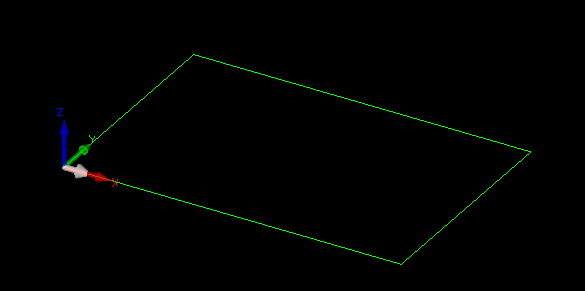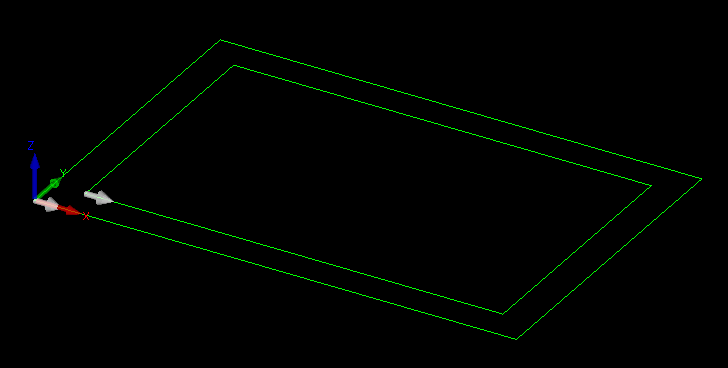How to draw a rectangle in Alphacam?
In the last lesson we discussed the Line command. Now we will discuss the Rectangle command.
The rectangle is another basic shape. Of course, we could get a rectangle using the Line command, but it would take much longer.
To draw a rectangle, select the Rectangle option from the Geometry tab.
Now you have to set the first corner of the rectangle.
This can be freely specified point in the workspace by clicking left mouse button (LMB) or on the command line, you can enter XY coordinates of this point.
Type X0 Y0. This will set the first corner at the origin.
Now you can point the coordinates of the second corner. Same as before – you can freely click in the workspace or you can type coordinates on the command line.
Type X300 Y200.
And you will get:
To finish click right mouse button or ESC.
These two points define the beginning and end of a diagonal of a rectangle.
Draw another rectangle.
As first corner type X20 Y20, as second corner type X280 Y180.
If you find my tutorials helpful, you can support CADCAMLessons:
https://ko-fi.com/cadcamlessons