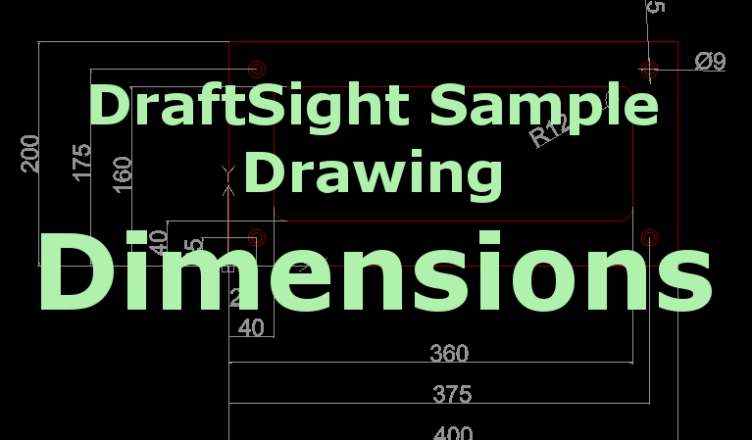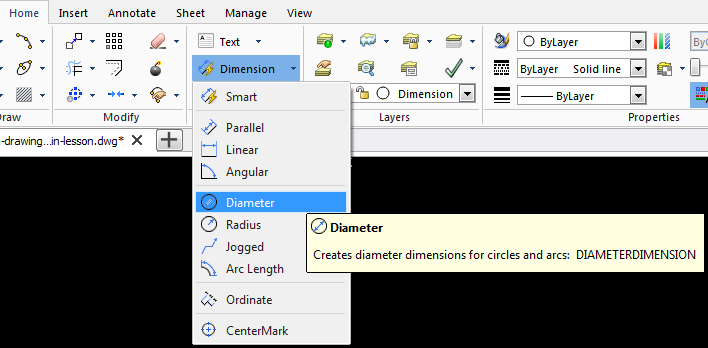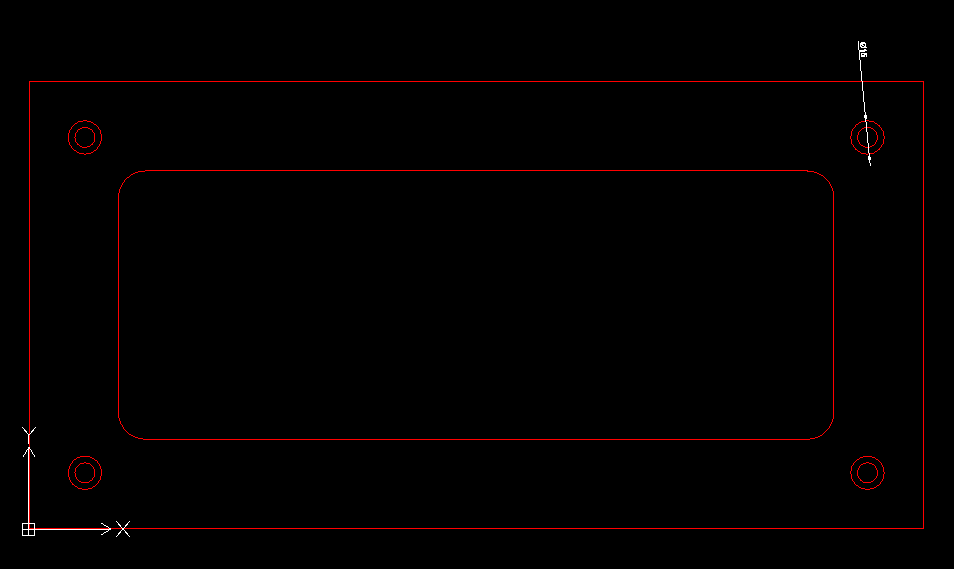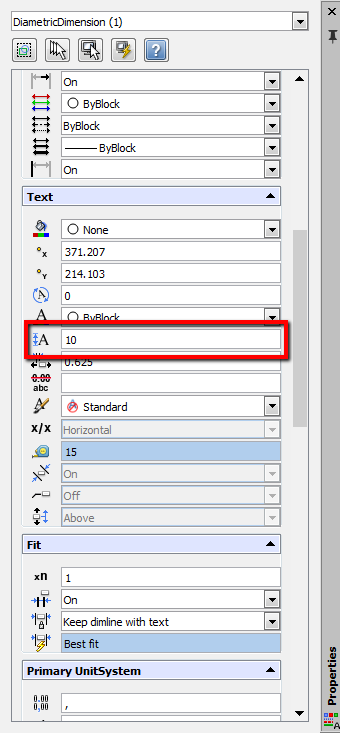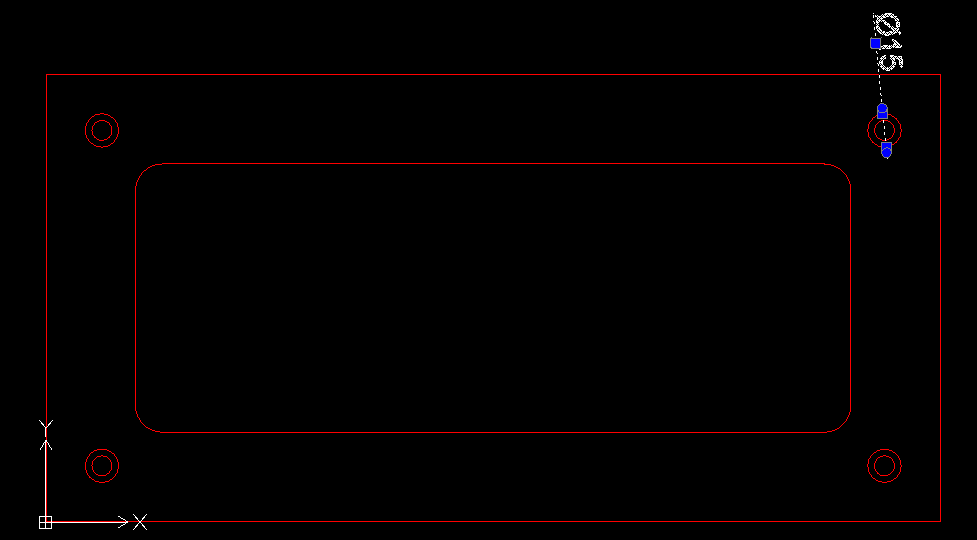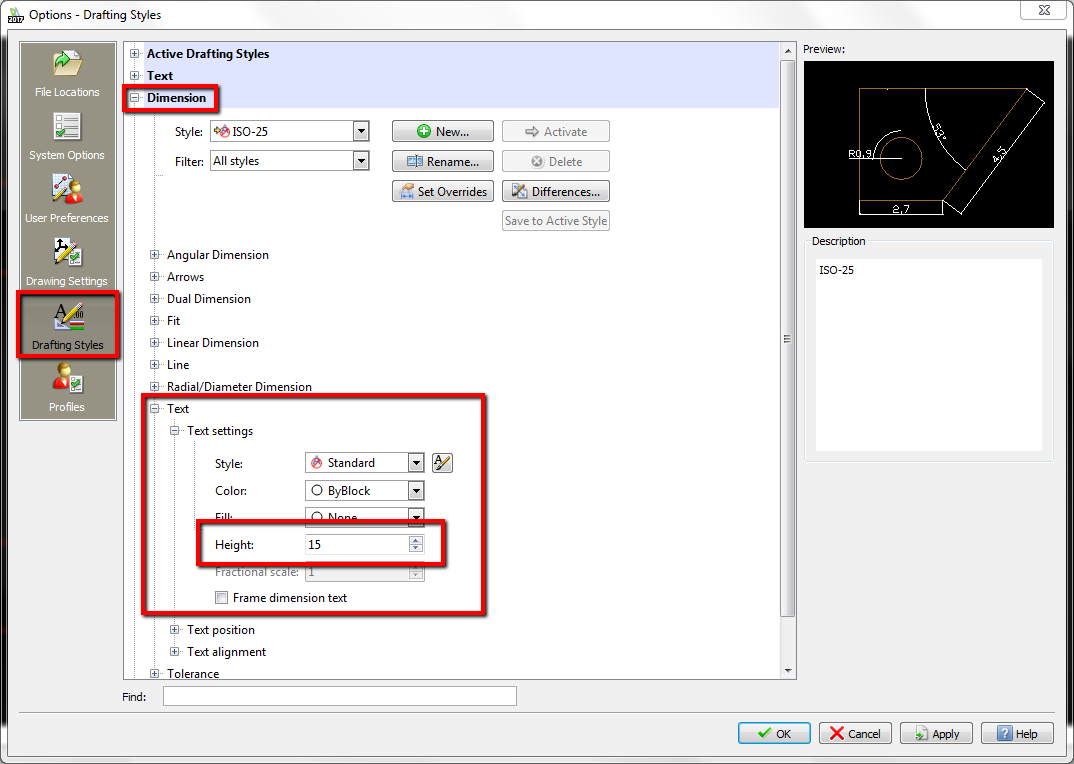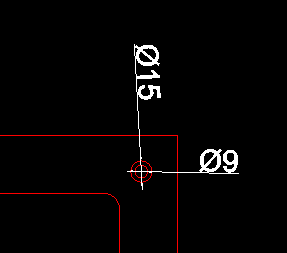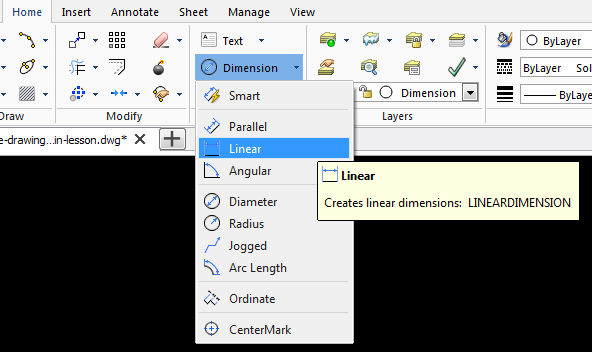DraftSight Dimensions
YouTube: https://youtu.be/qj5gYA5OtOg
In the previous lesson, we created user layers. In this lesson we dimension our drawing so that the CNC programmer can write the correct machining program. We can dimension part in several way.
At the beginning, we dimension the diameter of the holes. From the Home tab, expand the Dimension menu and select Diameter.
Select bigger circle.
You can see that the size of dimension text is very small. We can change it in two ways. The first way it to enlarge the dimension text only for the dimension you specify.
Select the dimension for which you want to increase the size of the text.
In the properties tab, find the Text height field and change the text height value to whatever you want, e.g. 10.
(You can select several dimensions for which you want to change the height of the text)
If you have a hidden Properties tab, you can enable it by clicking the Properties button on the Home tab in the Properties section.
To set a specific text height for all dimensions in the drawing select Options from the Manage tab. Next, select Drafting Styles | Dimension | Text | Text settings and set the text height in the Height field.
Click OK.
From now on, each dimension in this drawing will have a height of 15.
Let’s add another dimension.
Select the Diameter dimension for smaller circle.
Next, select the Linear dimension.
With this kind of dimension you can set the dimension between the two features (edges, vertex, mid-point etc.).
You have to LMB click on each feature. Add dimensions as shown in the picture below.
To dimension radius, select Radius from Dimension menu.
At this point, we skip drawing the cross-section and dimensioning the depth of the pocket and holes.
Watch the video below and check previous tutorials:
http://cadcamlessons.com/draftsight-layers/
If you find my tutorials helpful, you can support CADCAMLessons:
https://ko-fi.com/cadcamlessons