If you find my tutorials helpful, you can support CADCAMLessons:
https://ko-fi.com/cadcamlessons
Edit Apperance – SolidWorks Tutorial #11
The first part is ready, but as information that can be useful at a later stage of the work, I will tell you about the color change of the solid.
And to quickly change the color of a solid, select the Edit appearance option
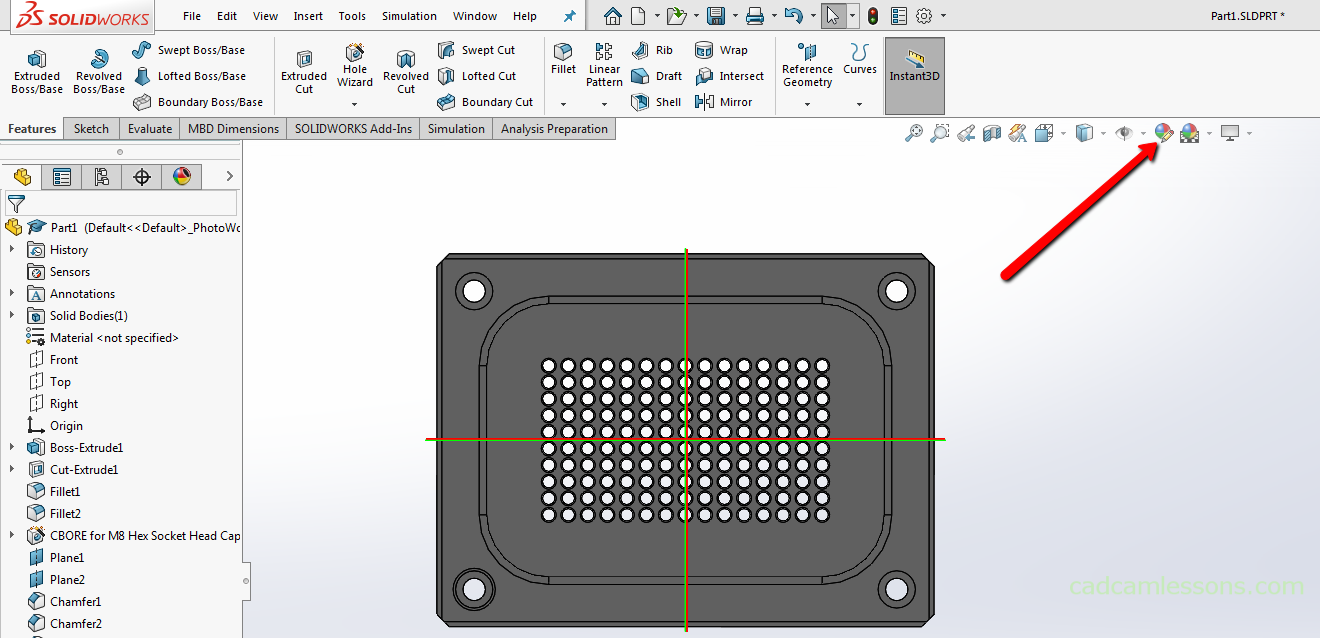
And if the selected geometry is different in this case than part1, i.e. the name of the whole part. Then right click and select delete and left click on Part1 here. Now as the selected geometry, the whole solid is selected and we change the color for the entire solid.
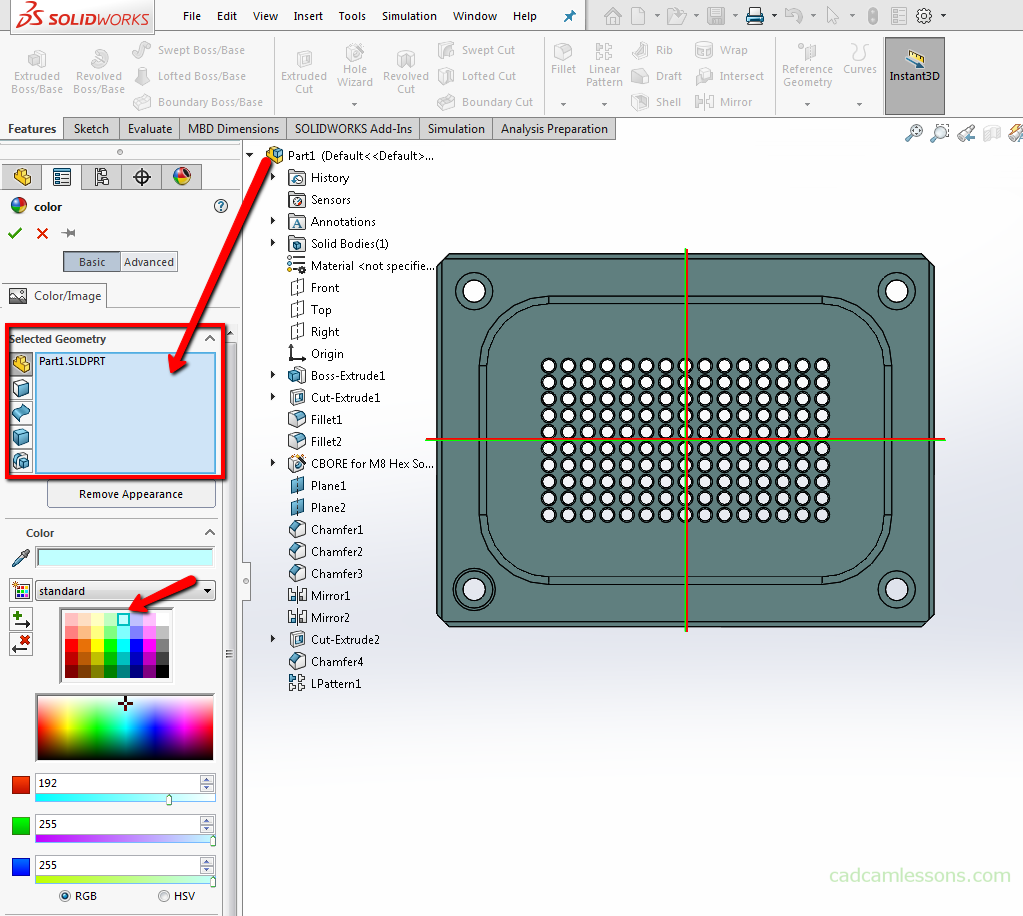
Colors can be selected freely by clicking the left mouse button in Pick a Color field, we can also specify the color value in the RGB values or simply click on the bar with the color and choose one of the basic colors. Choose, for example, selected color and accept the changes.
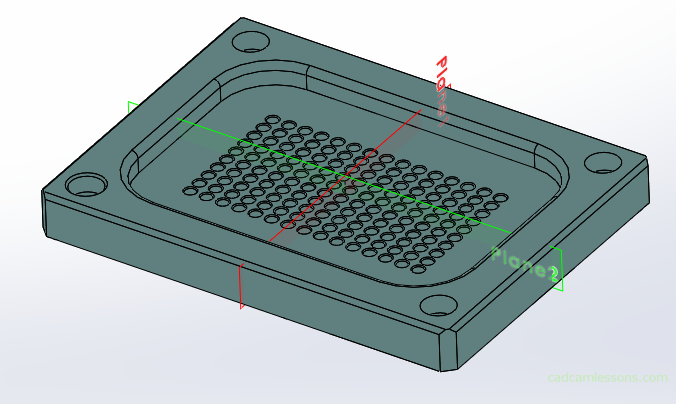
And to improve the display of this model a bit, we can hide the reference plane that we created for the mirror operation.
Click on the plane with the left mouse button and select Hide.
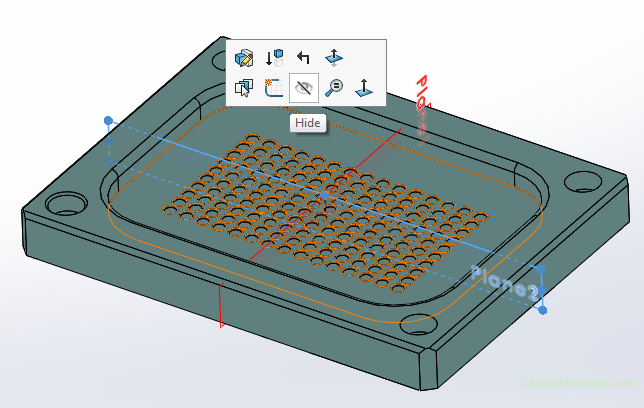
The same can be done in the operation tree, click on the plane and select the hide option.
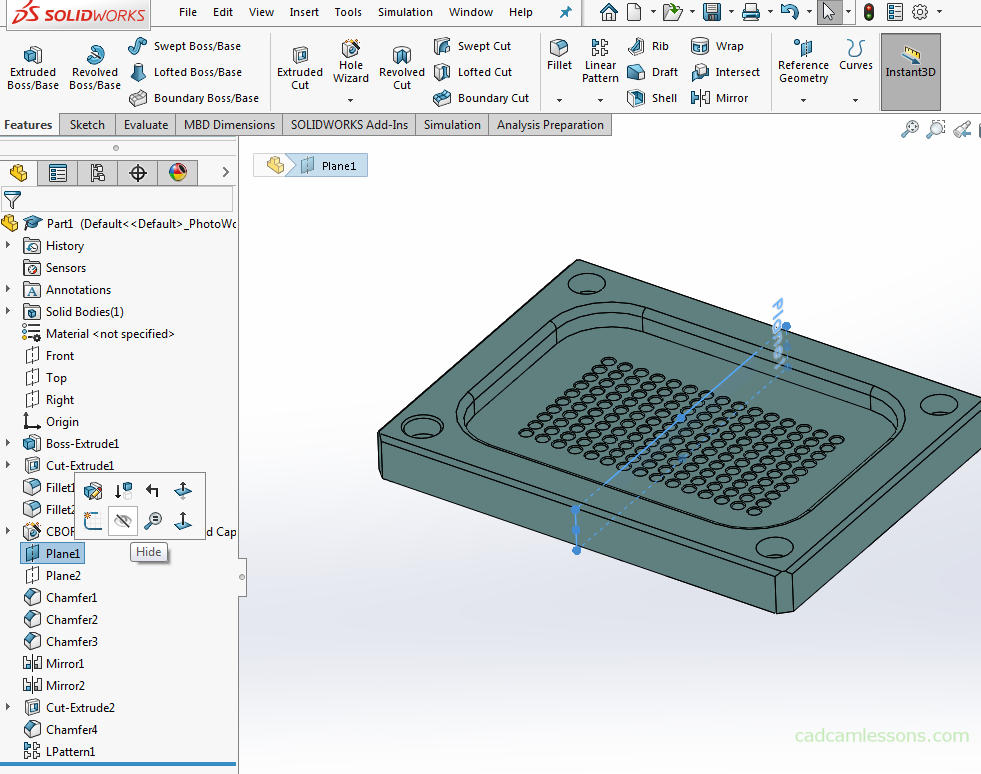
The planes were only hidden in the display. They have not been deleted, so if you ever need them, you can use them.

