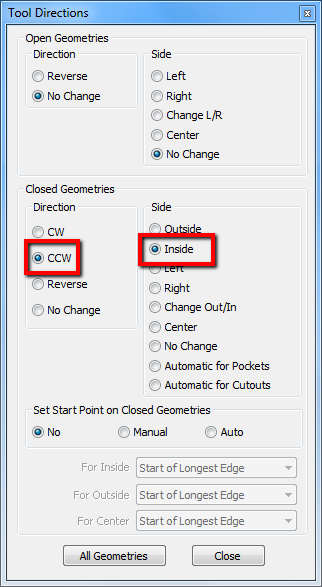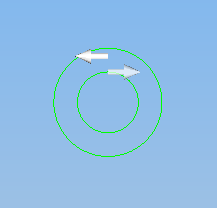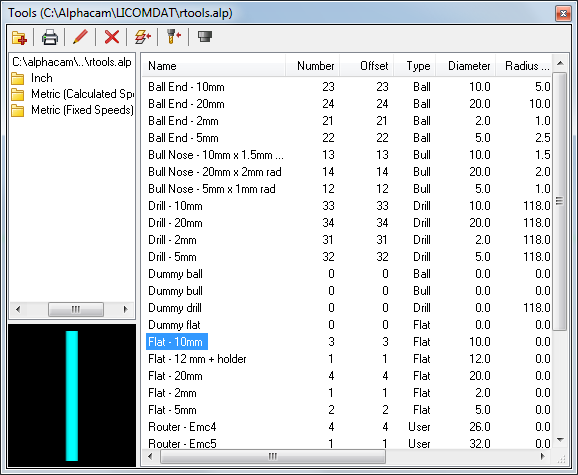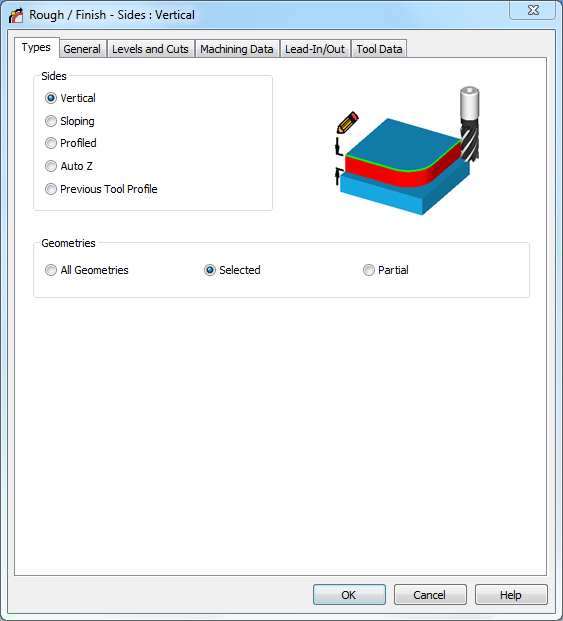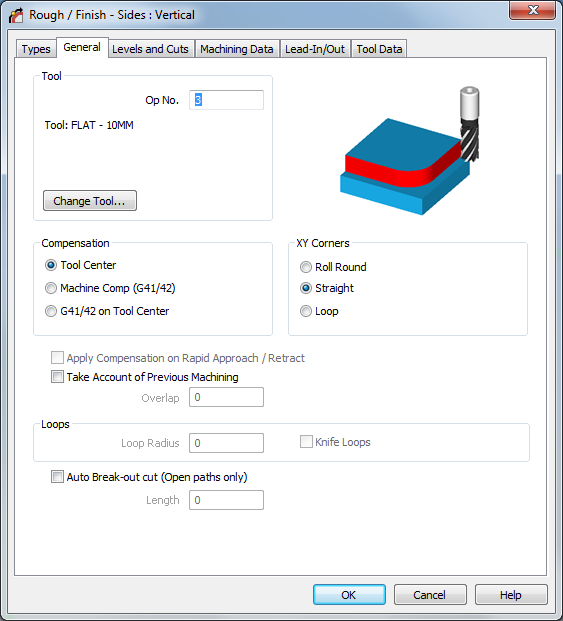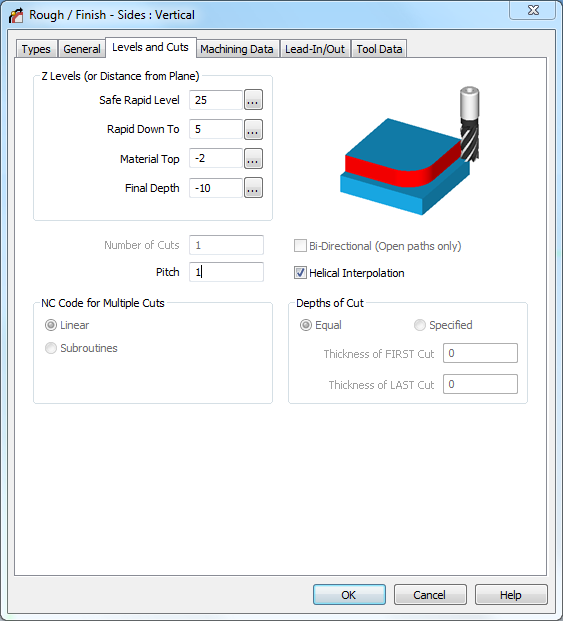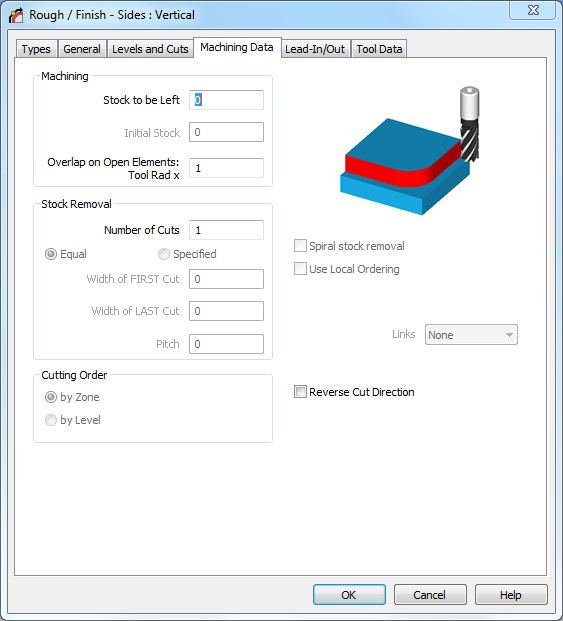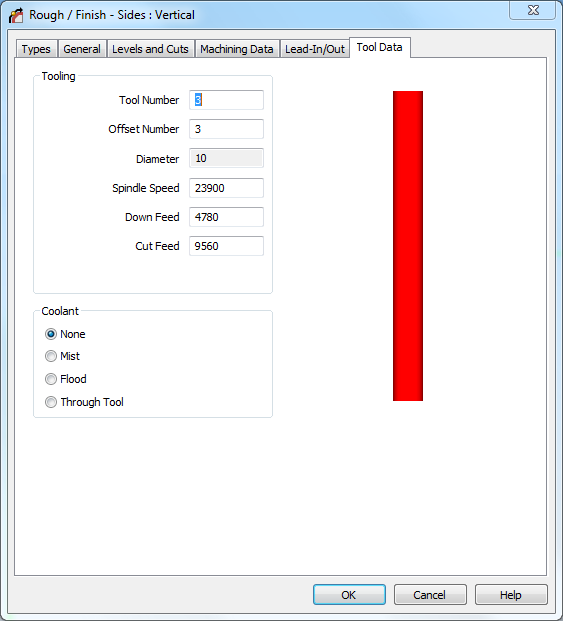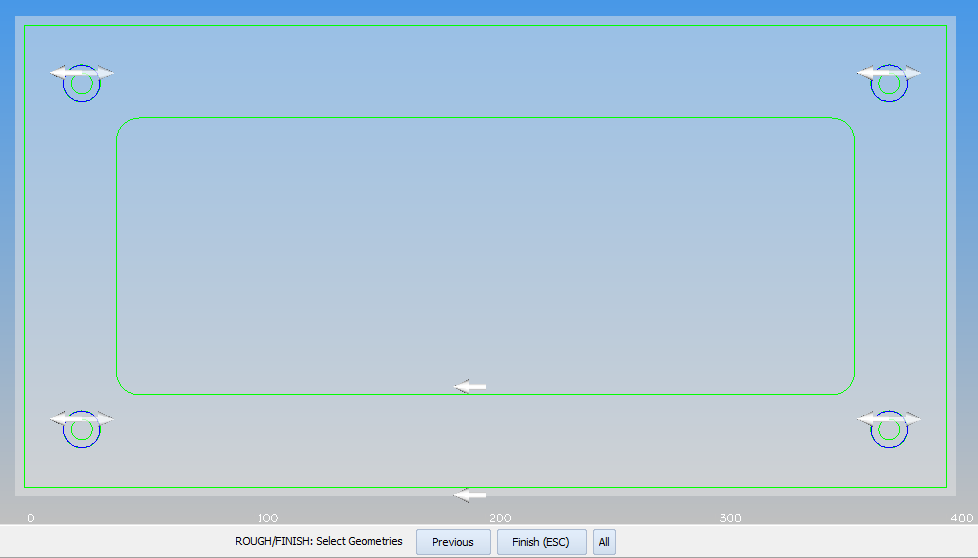Helical milling in Alphacam
YouTube: https://youtu.be/p7e-TNuakaE
We have drilled small holes, now we will do helical milling large holes.
But at the beginning we have to set Ghost Tools properly.
From the Machine tab select Tool Directions command.
Apply the above settings to four large holes to get:
From the Machine tab select Select Tool command.
And select Flat – 10mm tool.
Now, from the Machine tab select Rough or Finish command.
Types tab (default):
General tab (default):
Levels and Cuts tab fill in as shown in the picture below.
Select Helical Interpolation and in Pitch parameter type 1.
Machining Data tab (default):
Lead-In/Out tab fill in as shown in the picture below.
Tool Data tab (default):
Click OK.
Select four large holes.
Accept by clicking the Finish (ESC) button or RMB.
We should get toolpaths as in the picture below.
If you find my tutorials helpful, you can support CADCAMLessons:
https://ko-fi.com/cadcamlessons