Line – Alphacam #1
The Alphacam course will start with one of the most basic functions – line drawing. Simple and easy to use command. To start drawing lines, from the Geometry tab, select Line.
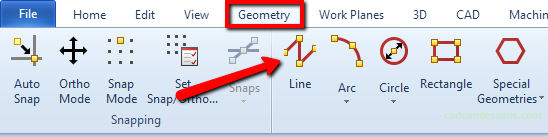
By the way, let’s begin to determine a convention of this course, which I will systematically complete. Now, when I am asked to choose a command, I will use the Geometry | Line, which will mean, choose the Line command from the Geometry tab.
After selecting this function, at the bottom of Alphacam, the following command appeared on the command line:
![]()
This means that Alphacam waits until we determine the coordinates of the beginning of the line. We can do this by clicking the left mouse button anywhere in the work area, but if we want to get an exact line with specific coordinates, we can use the fields from the command line for this purpose. We can specify the XY coordinates of the beginning of the line.
By the way, from now on the left mouse button will be marked with LMB.
Enter X 0, Y 0 and click OK or Enter key. This means that we will draw a line from the origin of the coordinate system.
It should look something like this:

You may find that you have another view turned on. To go to the XY plane view, click the XY button at the bottom of the screen. This is the View menu toolbar.

We have an active LINE to command, enter X 100, Y 50. Click OK.
Now it looks like this:
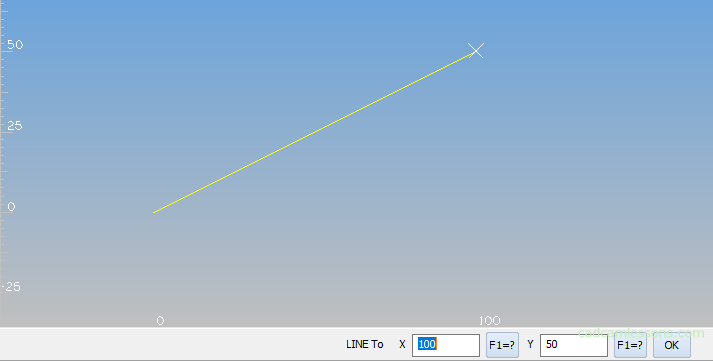
The line drawing command is still active and we can continue to draw the line. This time, we no longer have the LINE from command, because the first point of the next line segment will be the last point of the previous line segment. You can also finish drawing by clicking Esc on the keyboard or right-clicking in the work area.
Right-clicking will now be labeled RMB.
The line should look like this:
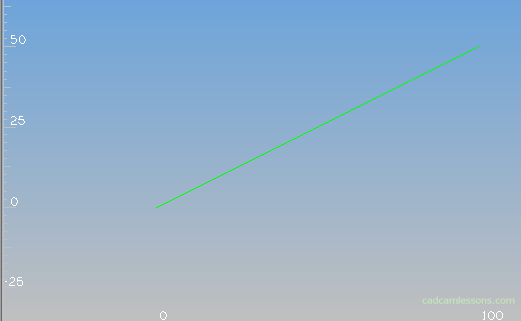
In this simple way, we drew the first geometry in Alphacam.
If you find my tutorials helpful, you can support CADCAMLessons:
https://ko-fi.com/cadcamlessons

