If you find my tutorials helpful, you can support CADCAMLessons:
https://ko-fi.com/cadcamlessons
Plane – Reference Geometry – SolidWorks Tutorial #7
The mirror operation works so that it creates a copy of the selected features relative to some reference geometry. Such geometry can be e.g. a wall or a plane.
We want to make copies of this hole in the other corners. So first, I want to add a mirror image of this operation with respect to the geometry passing through the center of this rectangle parallel to the shorter side of the rectangle, and then add a mirror image of the operation with respect to the geometry passing through the center of the rectangle parallel to the long side of the rectangle.
And here such a geometry can be a plane, but first we must create it.
Select the Reference Geometry option, and select Plane here.
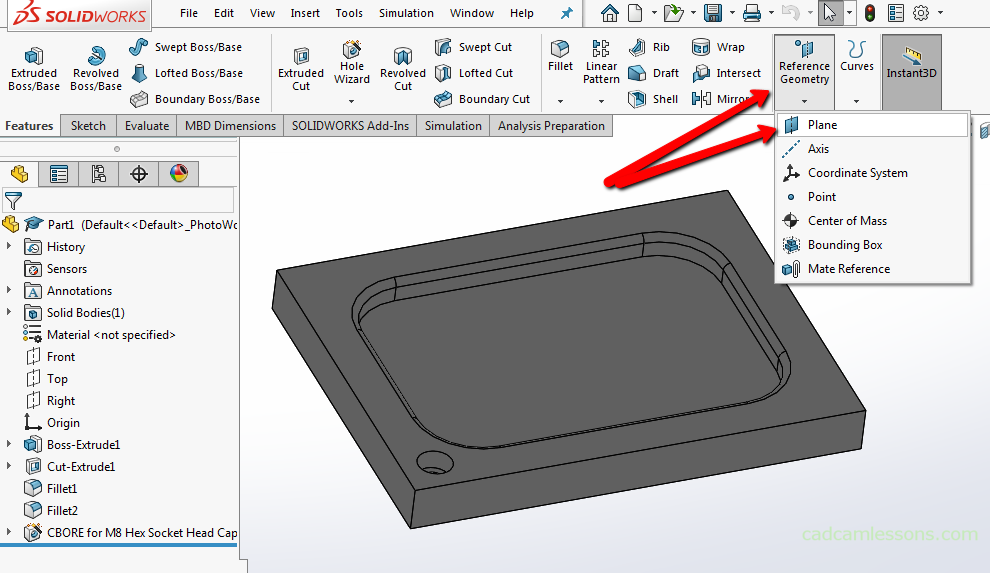
And as the first reference let’s indicate shorter walls as in the picture below. And by default, a plane was created symmetrically between the indicated walls.

Click OK to accept.
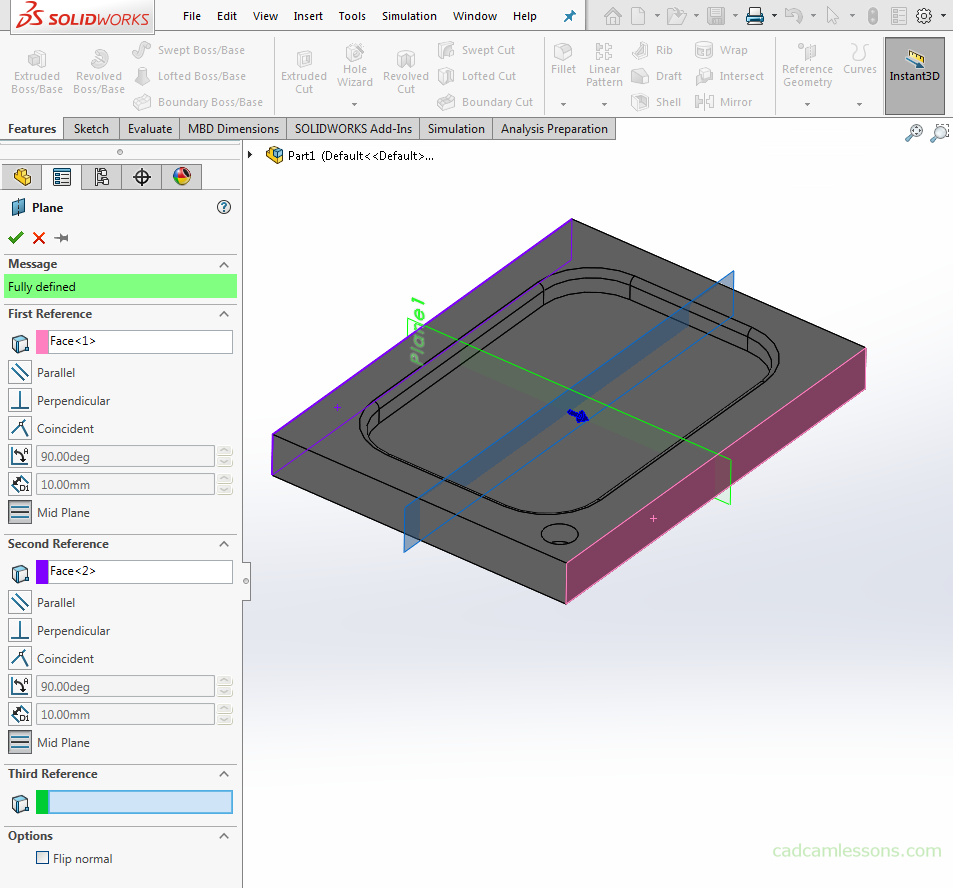
And here, as before, a plane was created symmetrically between these walls.

Ok, with these reference geometries we can proceed to the Mirror operation.
But first let’s add an edge chamfer.

