If you find my tutorials helpful, you can support CADCAMLessons:
https://ko-fi.com/cadcamlessons
Select postprocessor and output NC
YouTube: https://youtu.be/FzEemz18NYk
Now, I will show you how to choose a postprocessor and how to generate a machining program. But before we do this, let’s edit the number of cuts to one. So that the cutter will work the entire contour in one pass.
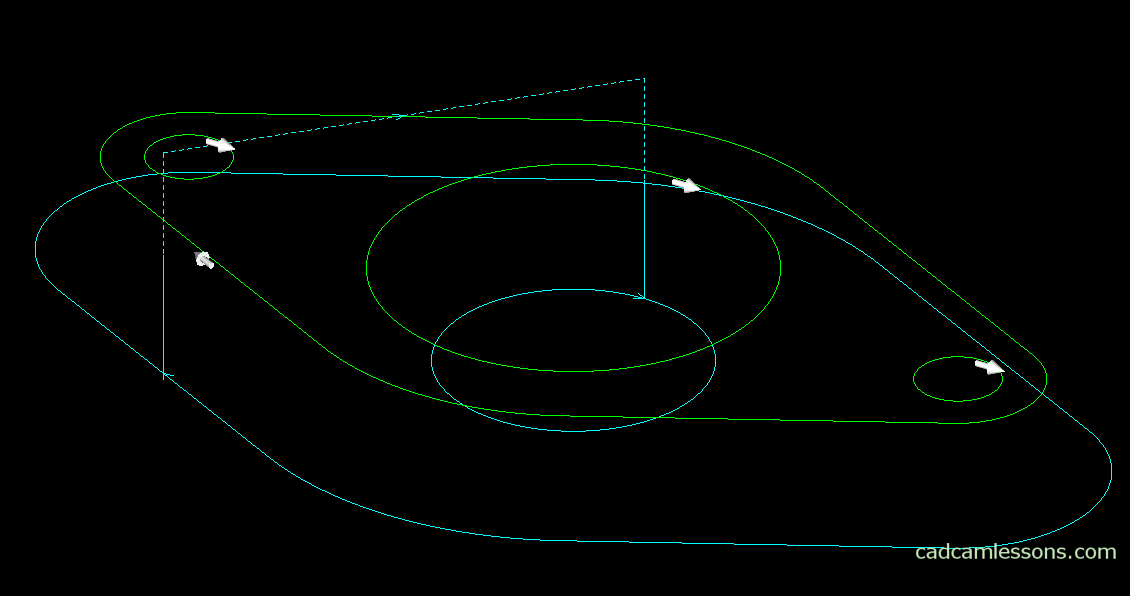
The machining program will be shorter and clear.
Let’s go to the selection of the postprocessor (and what is the postprocessor you will find out soon). From the Main tab, select the Select Post option.

A window will appear with the default location of the postprocessors. When installing Alphacam, you install several sample postprocessors, so choose one of them.
Select Alpha Standard 3 Ax Router and click Open (or simply double-click LMB). The postprocessor is already selected. Now, to generate a machining program – NC code, from the Main tab, select the Output NC option.
A window will appear:

Click OK. Specify the location and name of the file with the NC program and click Save.
The currently selected postprocessor will display a window in which you can enter the Program Number.

Specifying the program number is optional as well as the window itself. Not every postprocessor appears. This is optional. Click OK and a window will appear telling you that the program has been saved. We confirm by clicking OK.
In the next post I will say a few words about the generated machining program.

