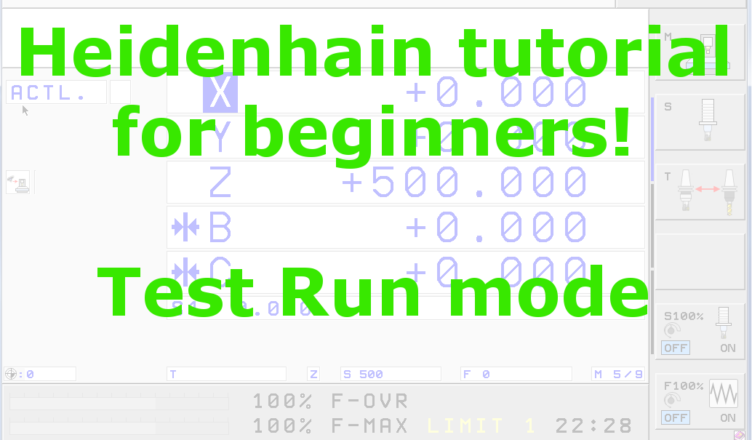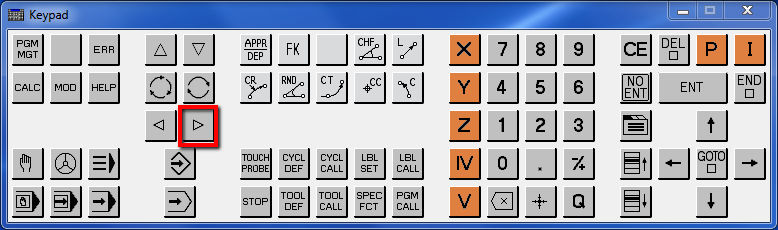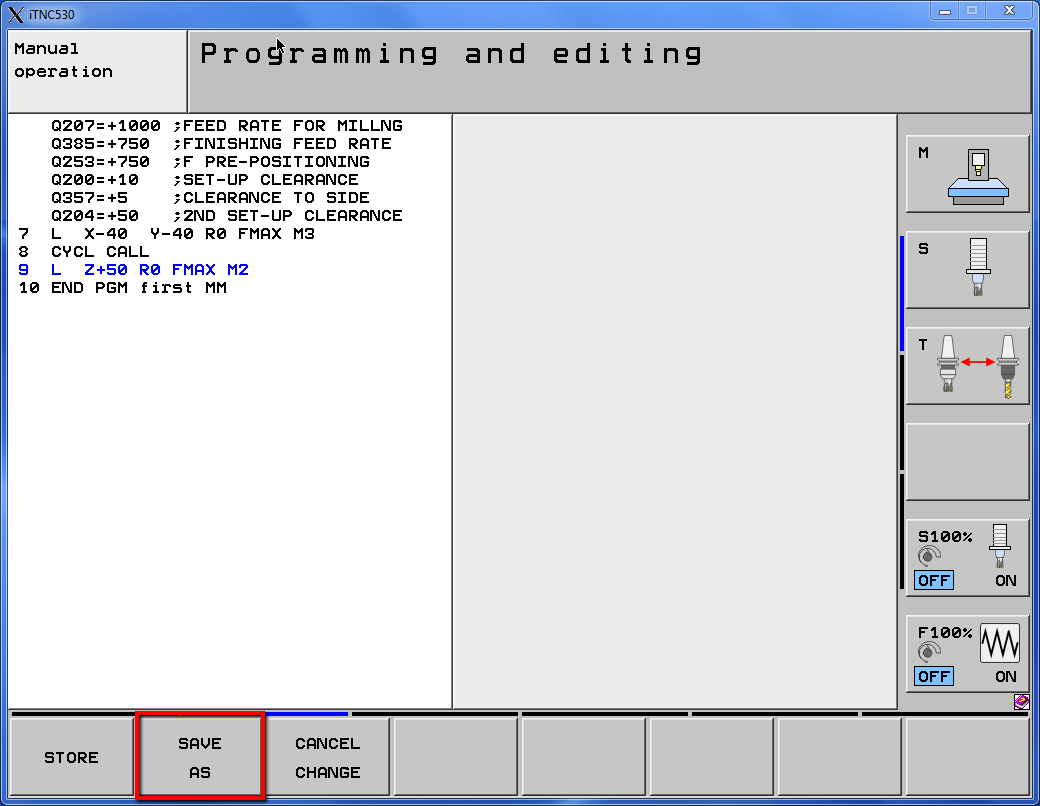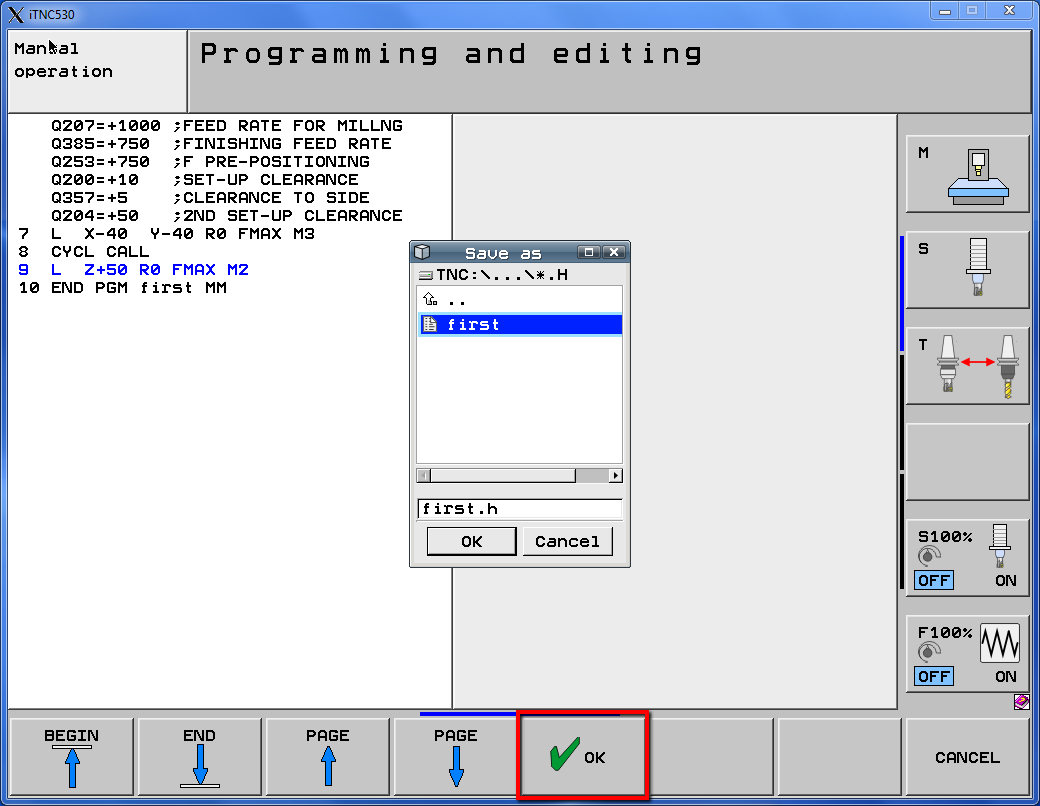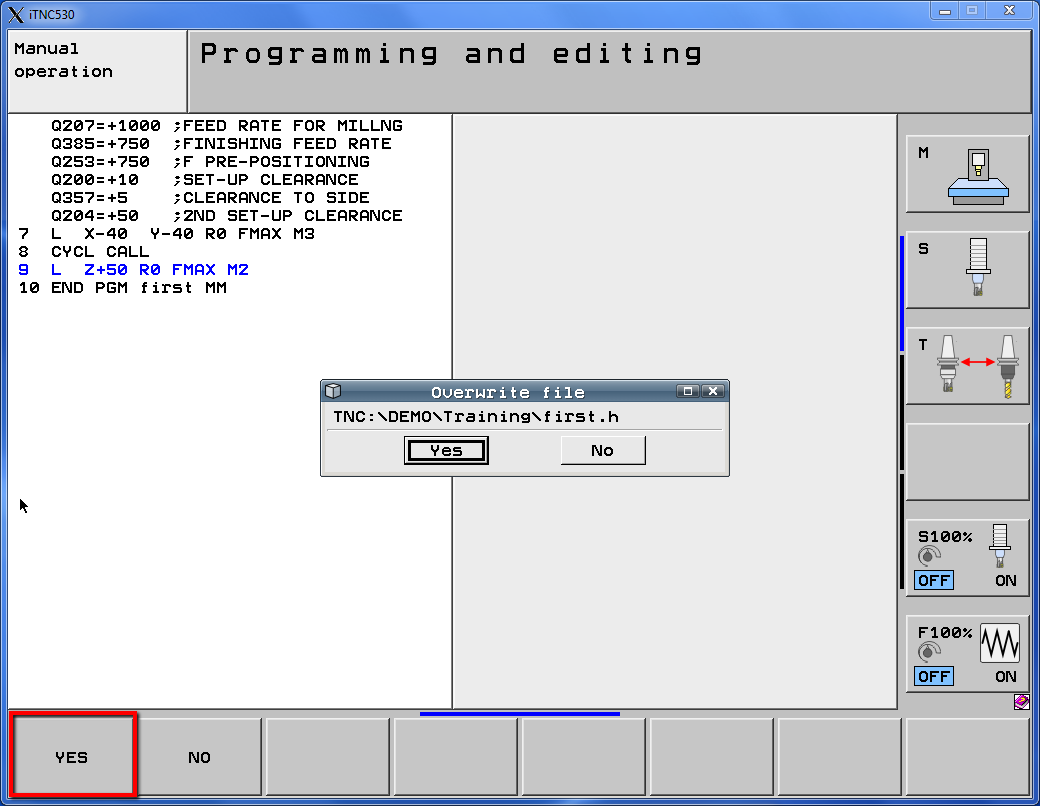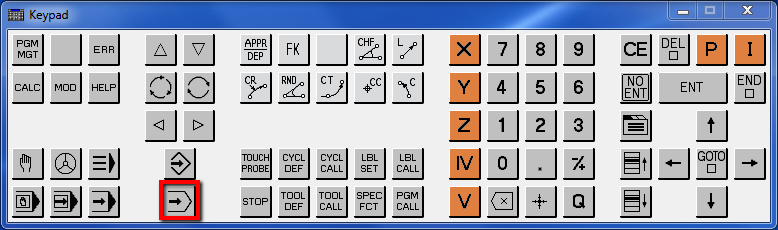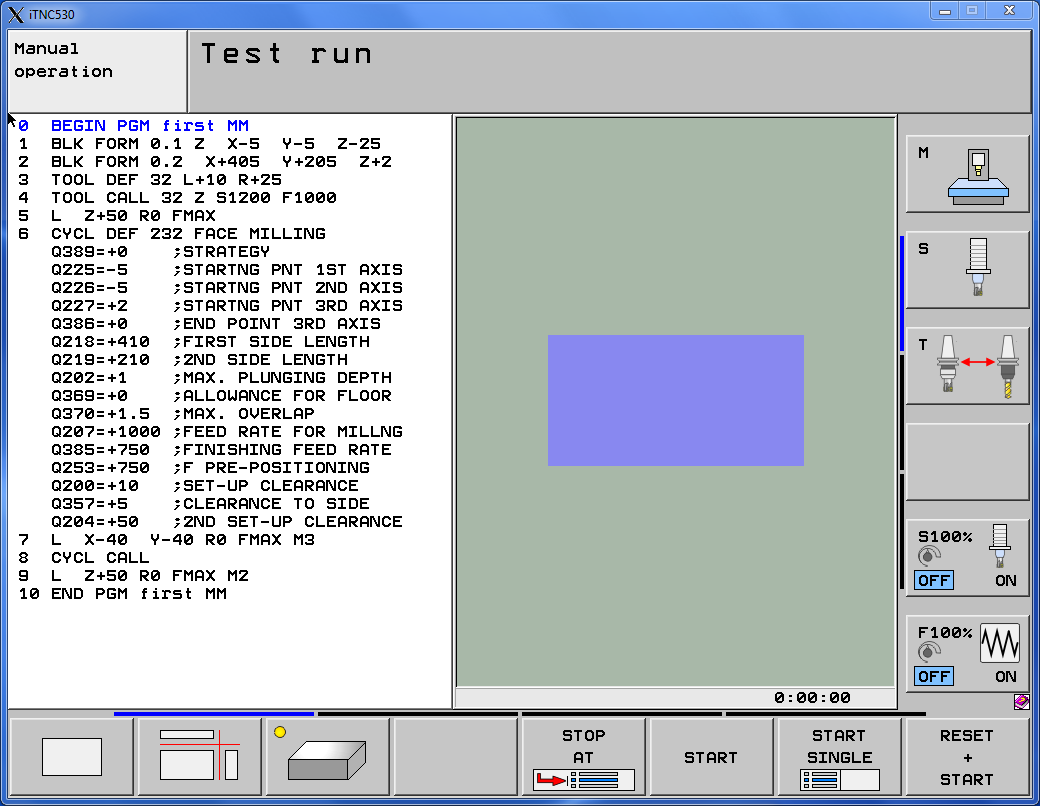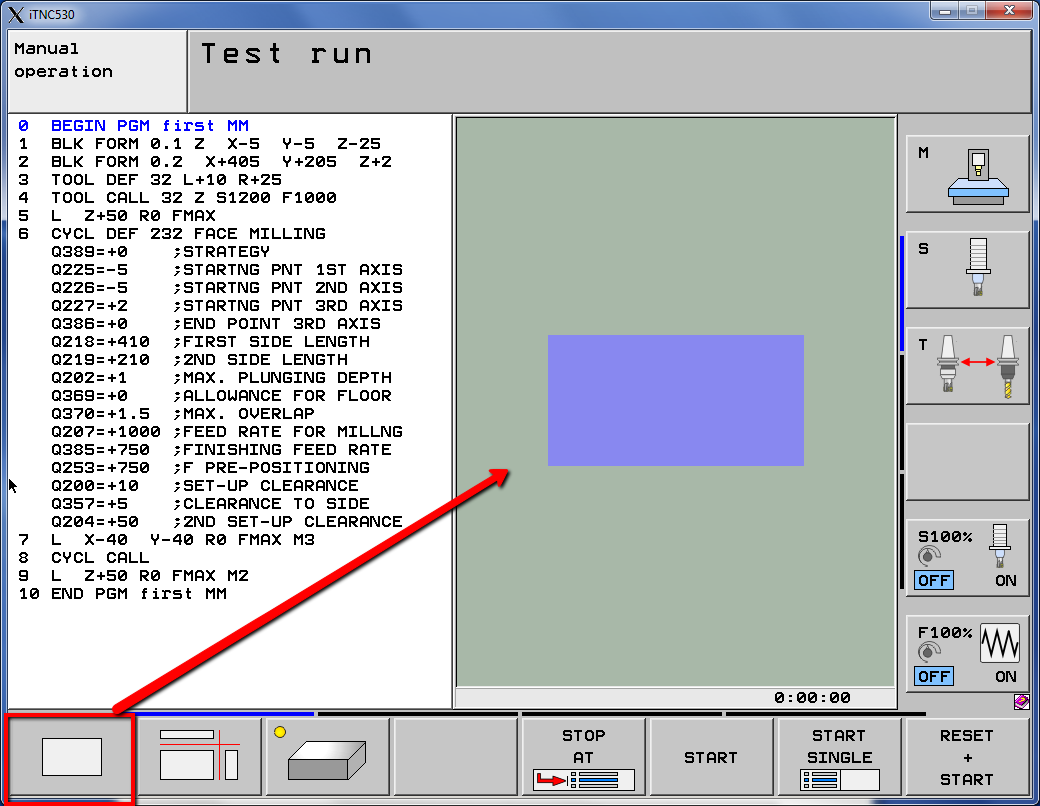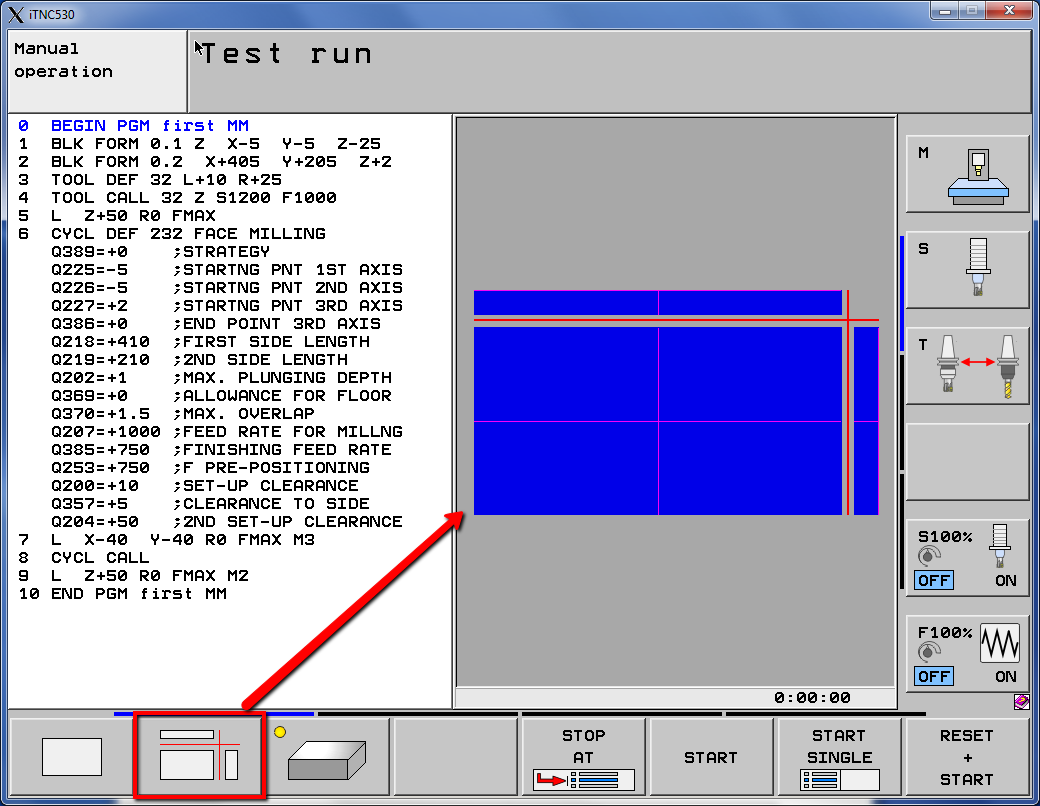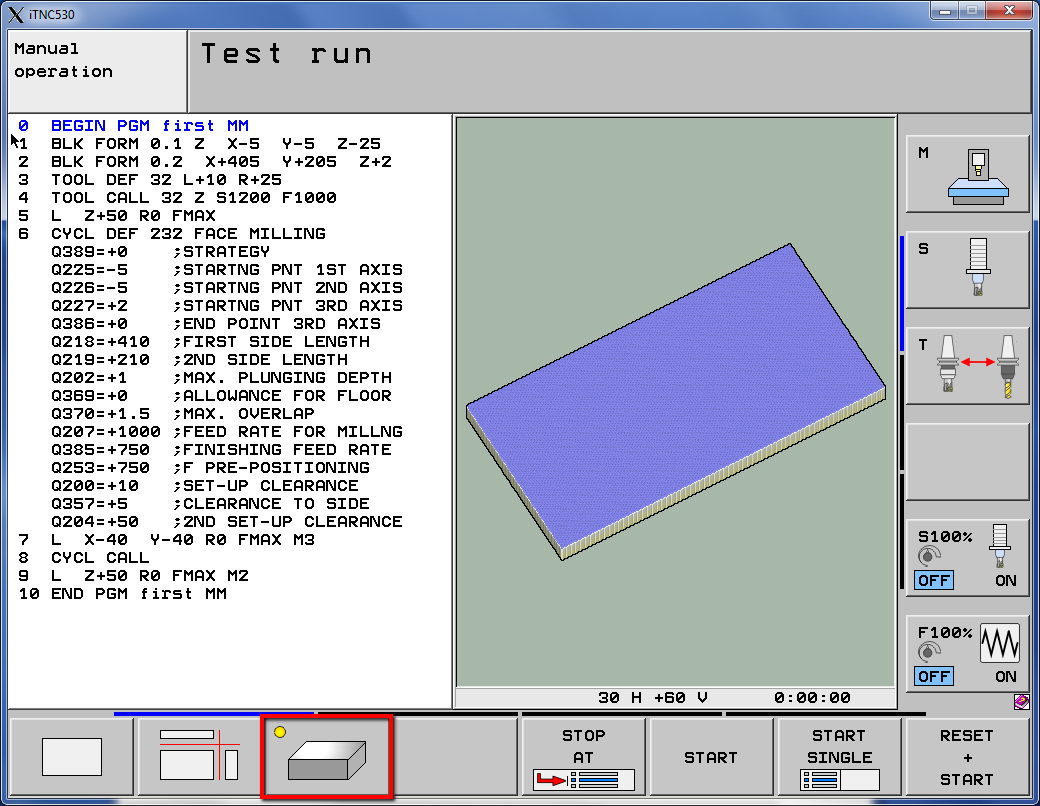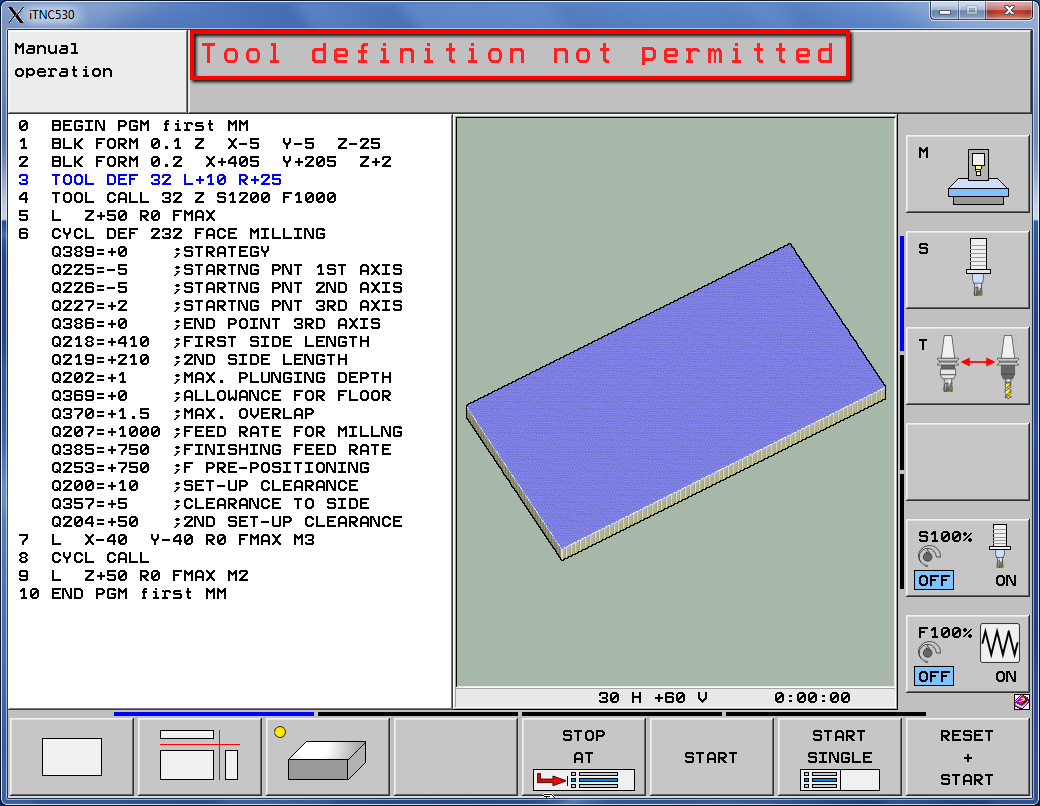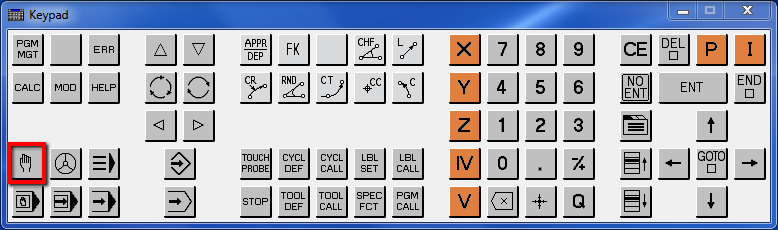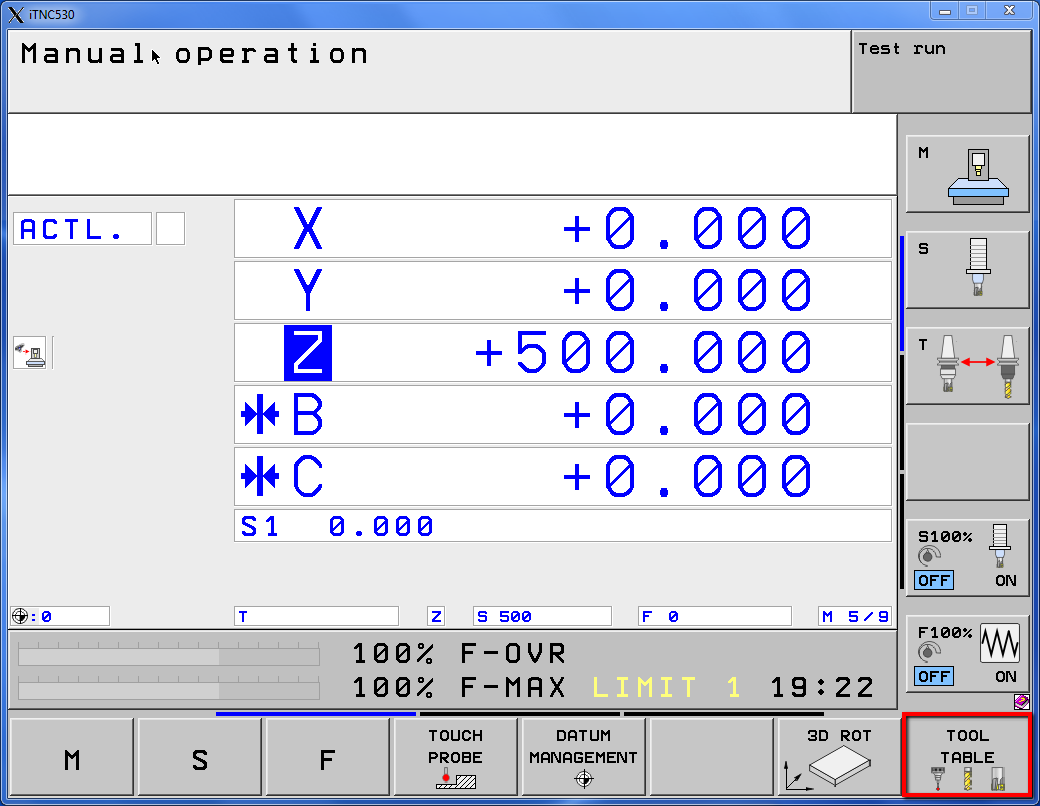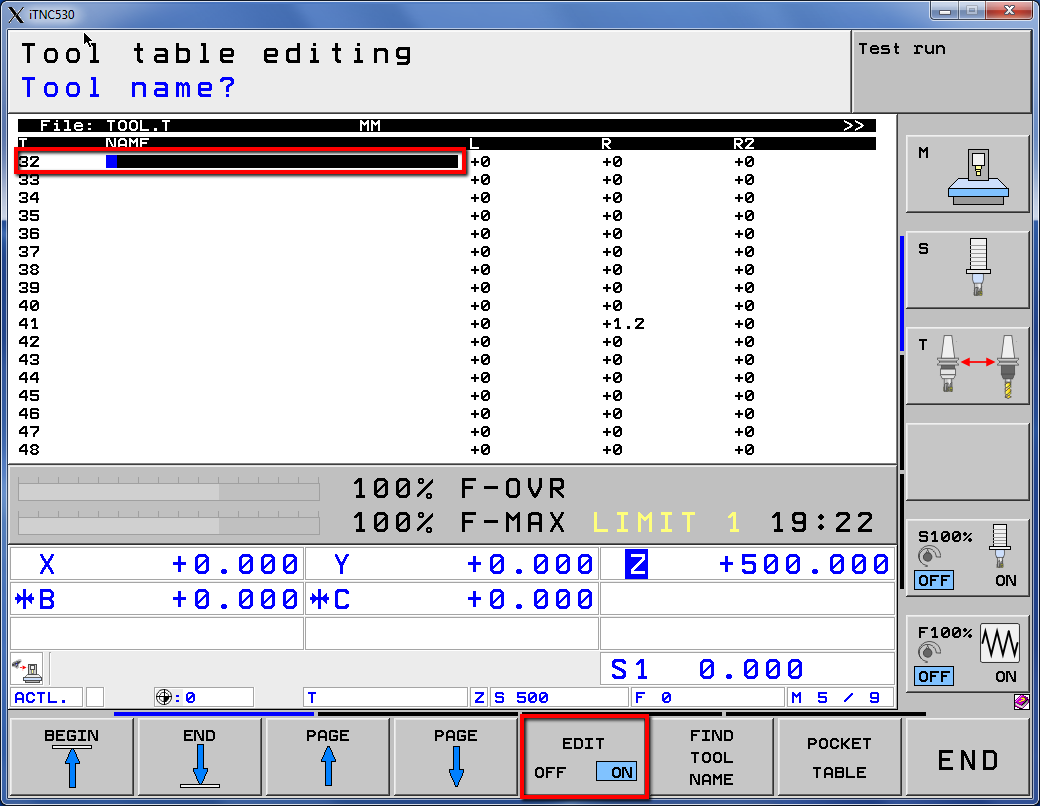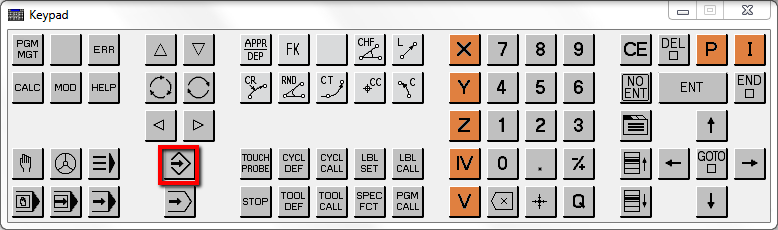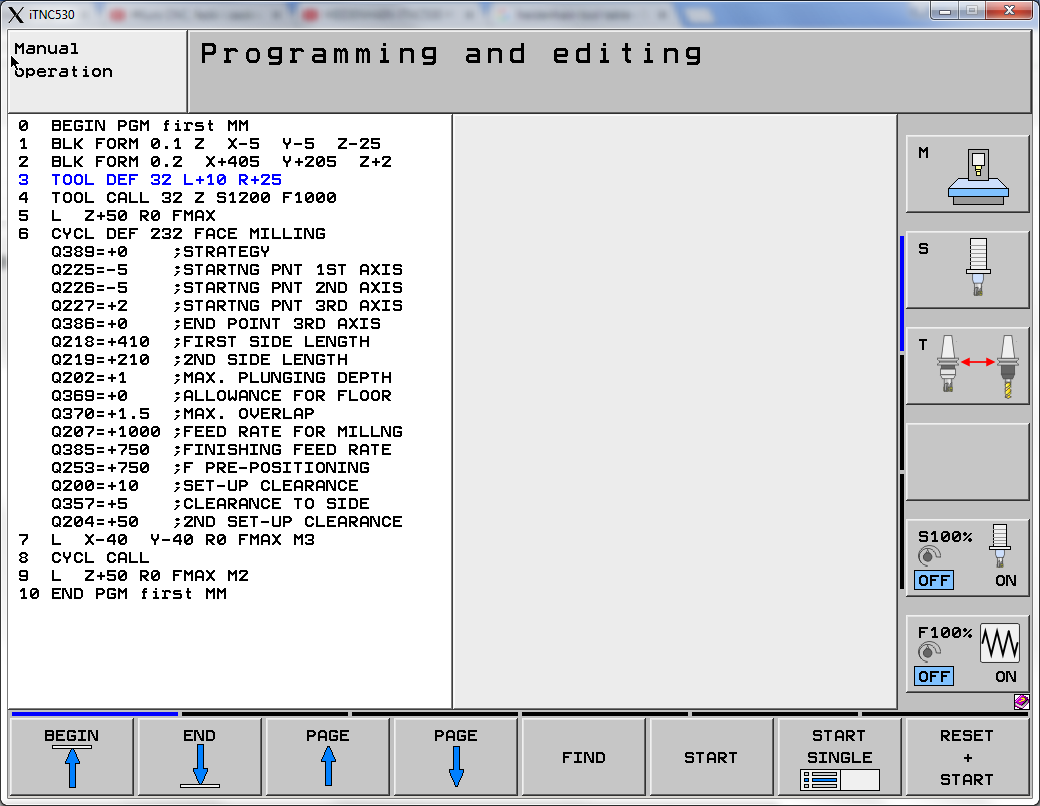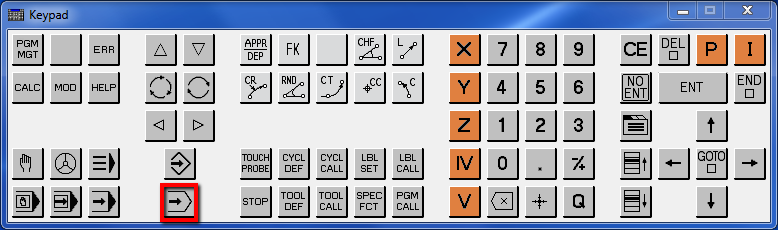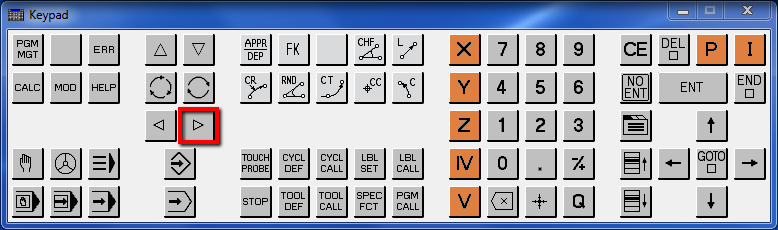Test Run Heidenhain
YouTube: https://youtu.be/HEUO0dsJV-Q
In the previous lessons we prepared the first machining operation. In this lesson, we will perform a graphical simulation of this operation.
Test Run Heidenhain is the NC program simulation mode.
But first let’s save our program.
Press the right-arrow shown in the picture below.
This will allow us to show further options on the machine’s screen.
Select SAVE AS softkey.
Select OK.
Select YES.
Now run the Test run mode.
Press the button shown in the picture below.
We are now in the Test run mode.
In this mode we have three different views.
Select the third view.
And select RESET + START softkey.
There may be an error in certain situations: Tool definition not permitted.
The error can appear when we work with the tool table. In this case, we need to edit the program and define the tool in the tool table.
First, let’s edit the tool table.
Press the button shown in the picture below.
It is Manual operation mode.
Next, open the tool table by pressing Tool table softkey.
Select the 32 position and press the Edit softkey to enable tool table editing mode.
Enter the tool name (from keybord), tool length and tool radius. And press END.
Press the button shown in the picture below. This is the Programing and editing mode.
Make sure that first.h program is selected. If not press the PGM MGT button and select first.h program.
Using arrows, highlight the TOOL DEF line.
And press DEL button. We just only calling the tool 32 from tool table.
Go back to test run mode.
And press RESET + START softkey.
Machining simulation has been performed.
For better effect, we can turn on the visibility of the tool.
Press twice the right arrow shown in the picture below.
And set TOOLS option to DISPLAY.
By clicking same arrow as before go back to previous menu and press RESET + START again.
If you find my tutorials helpful, you can support CADCAMLessons:
https://ko-fi.com/cadcamlessons