If you find my tutorials helpful, you can support CADCAMLessons:
https://ko-fi.com/cadcamlessons
Add Geometries – Alphacam
YouTube: https://youtu.be/g-2wUrql4Tg
When preparing the contour machining, we do not have to create a separate strategy for each contour that we want to work with. If we plan to machine several contours at the same depth, we can do it in one operation. Sometimes, when selecting geometry, we will not select all the contours that we want to machine. One of the ways is to prepare the strategy from the beginning and to select the geometries again, which can be bothersome. Another is to use the Add Geometries option.
We will discuss this in a simple example.
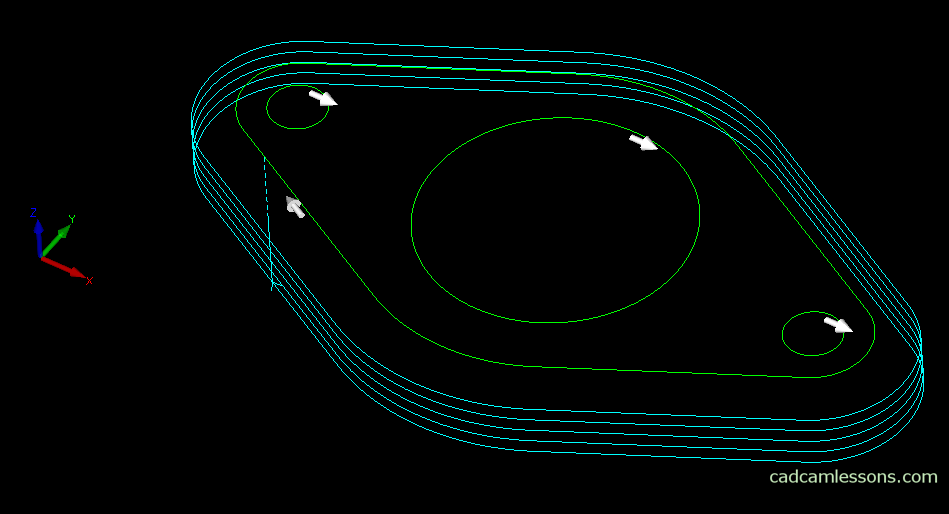
We assume that we want to machine the outer contour and the large inner circle. However, we only selected the outer contour and accepted the choice. The tool paths have been generated. Now, to add another geometry to the machining, go to the Operations tab in the Project Manager.
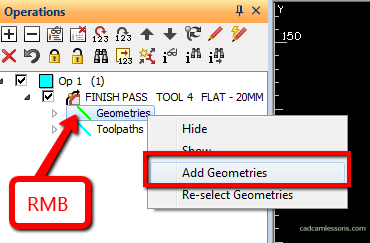
Expand the operation to which we want to add geometry, right-click on Geometries (this is a list of geometries used in this operation) and select the option Add geometries. In the command line, the Select Geometries to Add to Operation command appeared and we can indicate subsequent geometries to be machined. After selecting and accepting the selection, the toolpaths will be recalculated taking into account the added geometry.
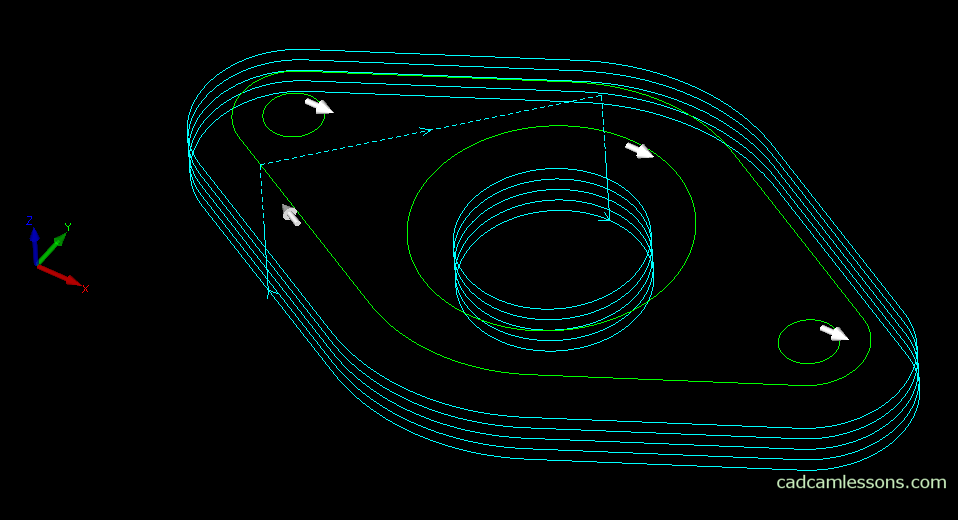
Certainly the knowledge of this option will be useful many times when preparing contour machining.
As you probably noticed, there is also the option Re-select Geometries, which simply allows you to select the geometries to be machined again.

