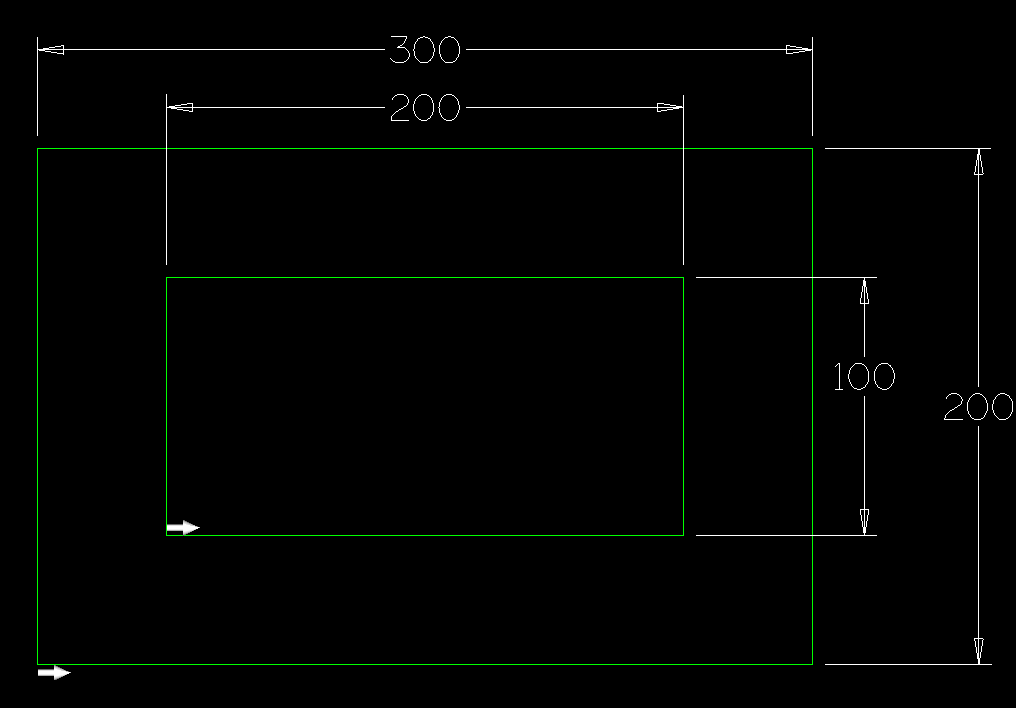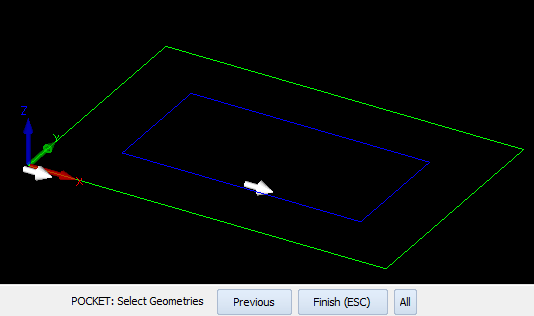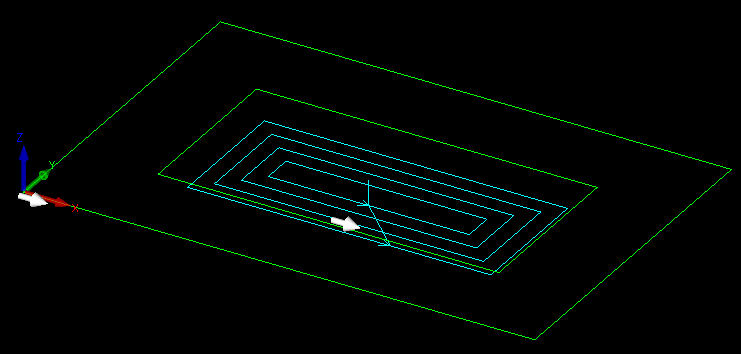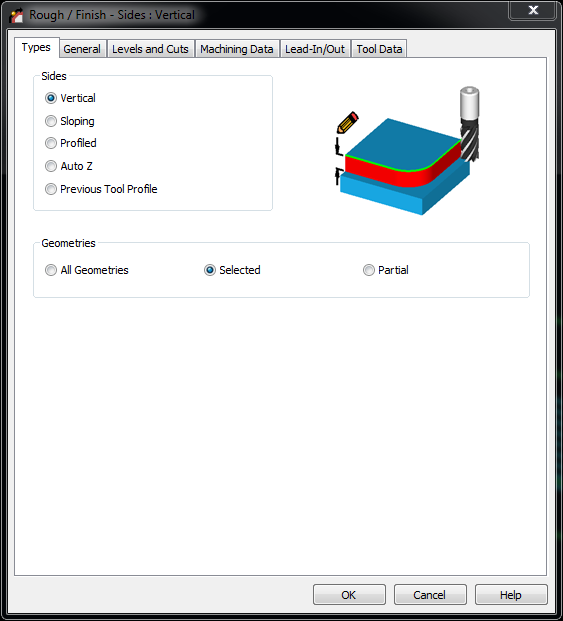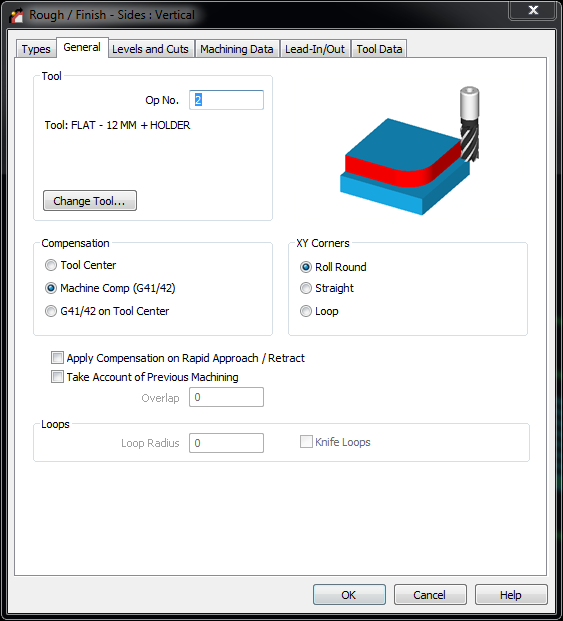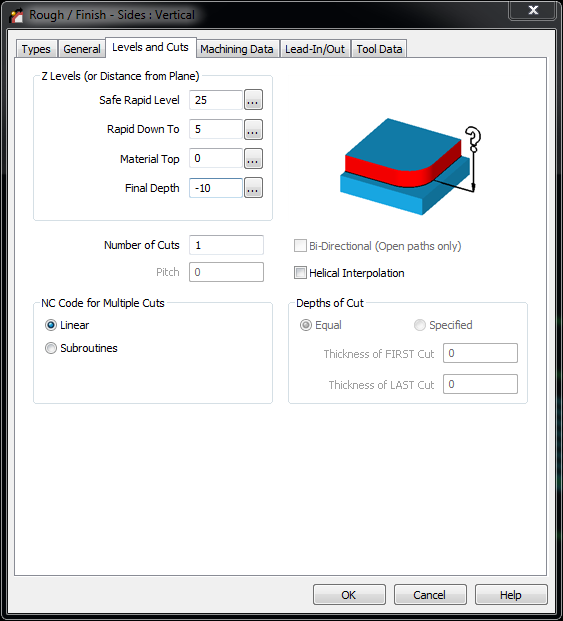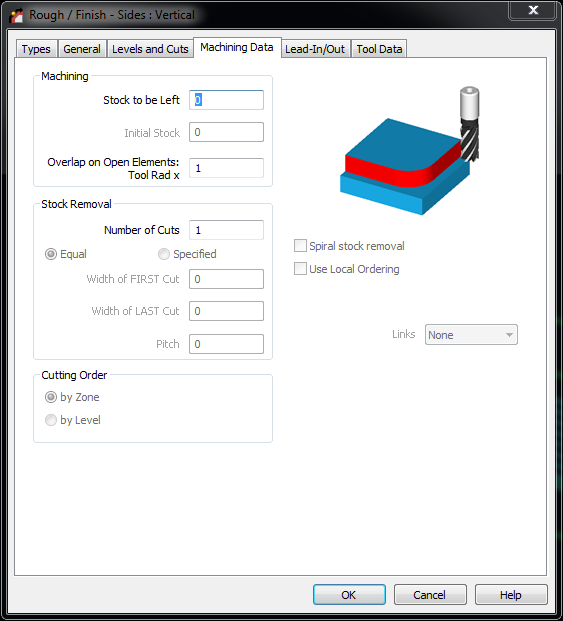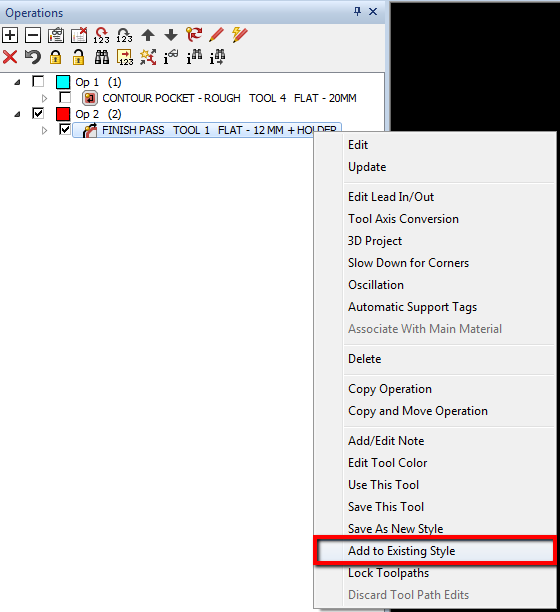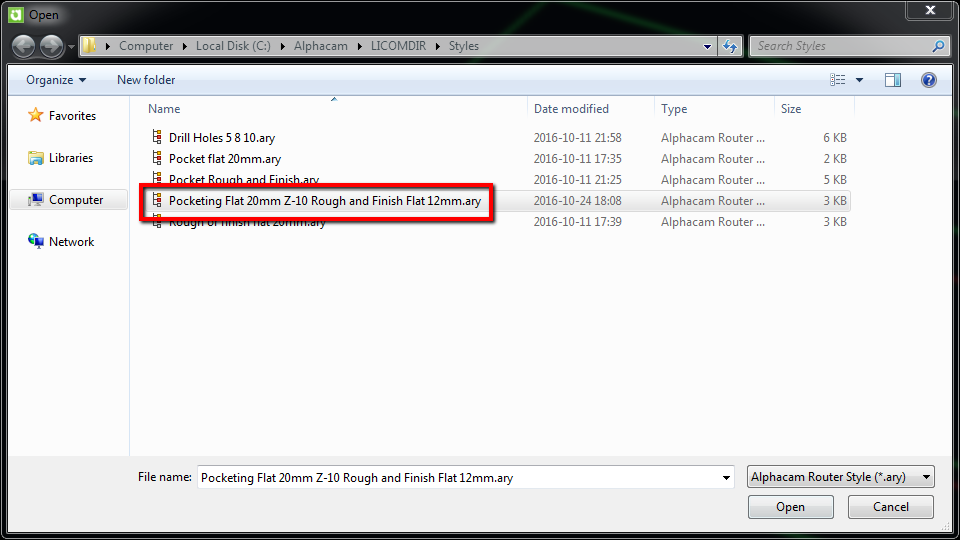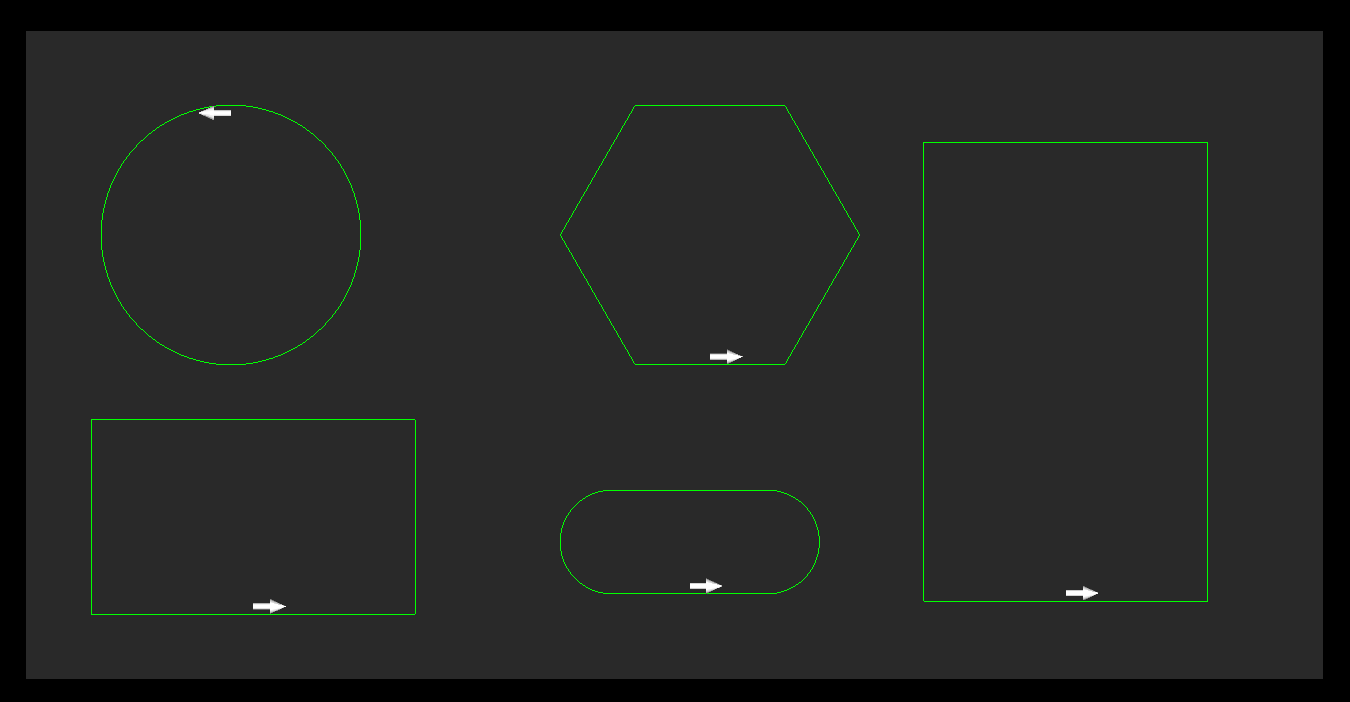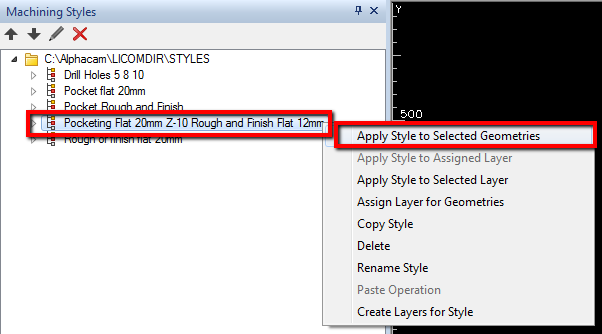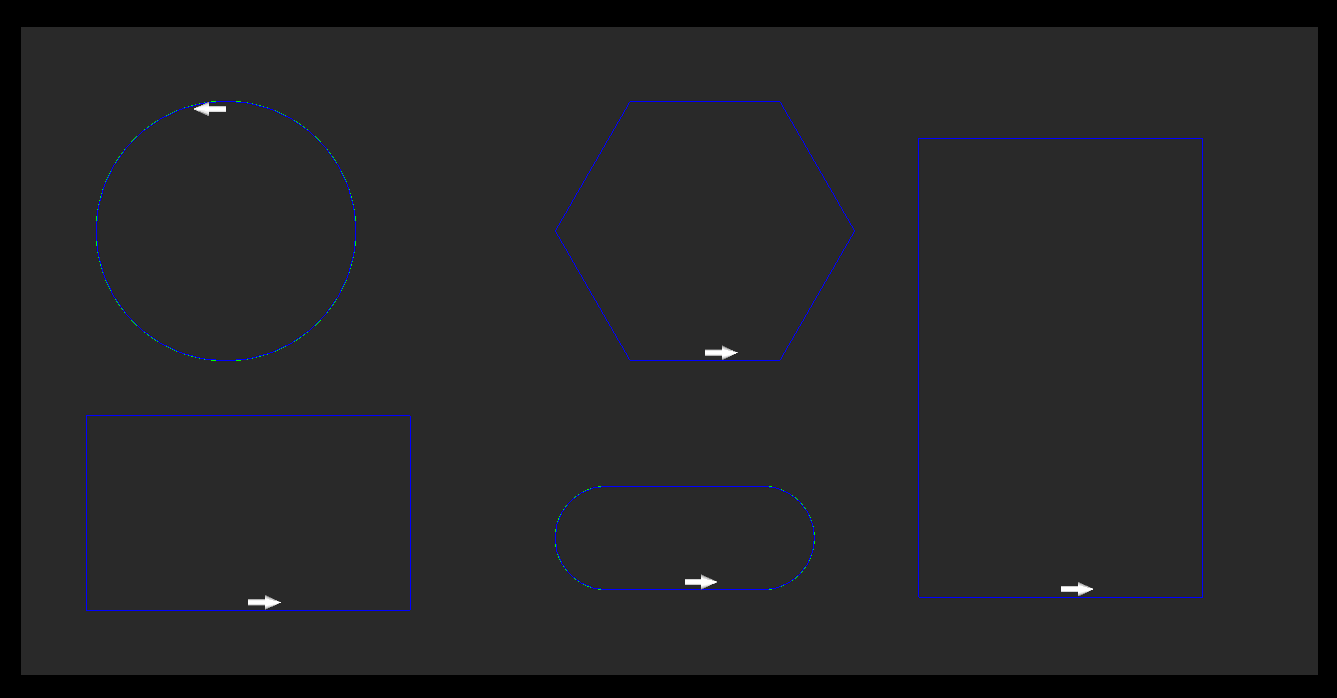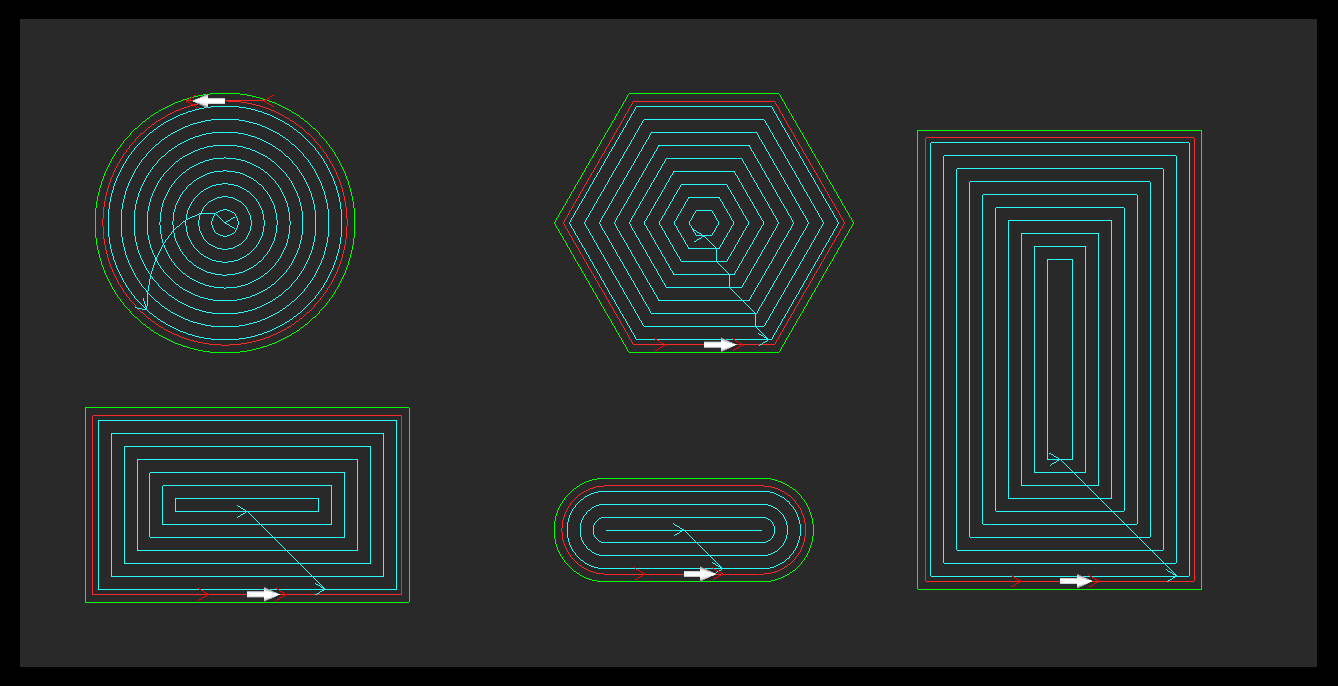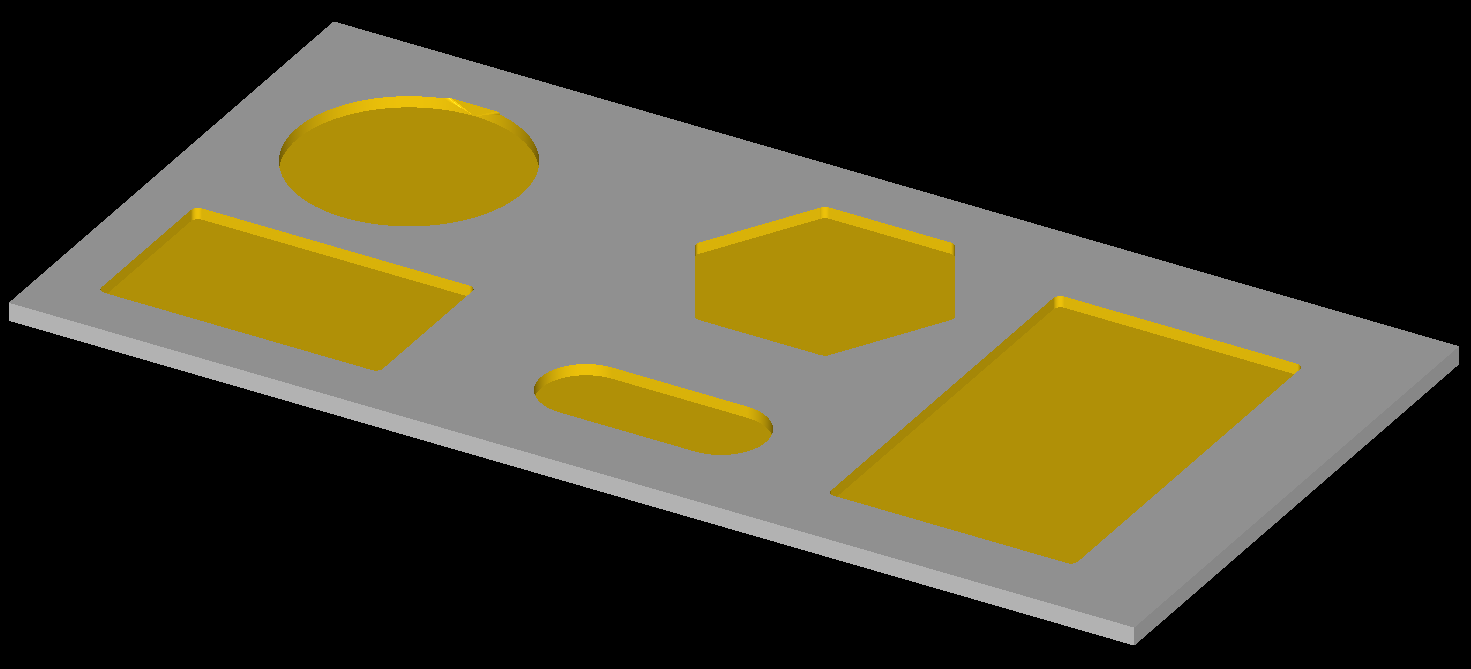Alphacam Machining Styles – work smarter!
YouTube: https://youtu.be/4fCPwJ5sFmc
Machining styles allows you work faster and smarter in Alphacam. When you notice that your work is repetitive, eg. Select, tool, select strategy, set z levels and parameters and select geometry etc. you can create Machining Style. Machining Style is a set of operation.
Creating style is as simple as applying an operation to a geometry.
Let’s create some geometry, eg. Rectangle 300 mm x 200 mm and rectangle 200mm x 100mm within a larger rectangle.
Next apply Pocketing operation to this rectangle.

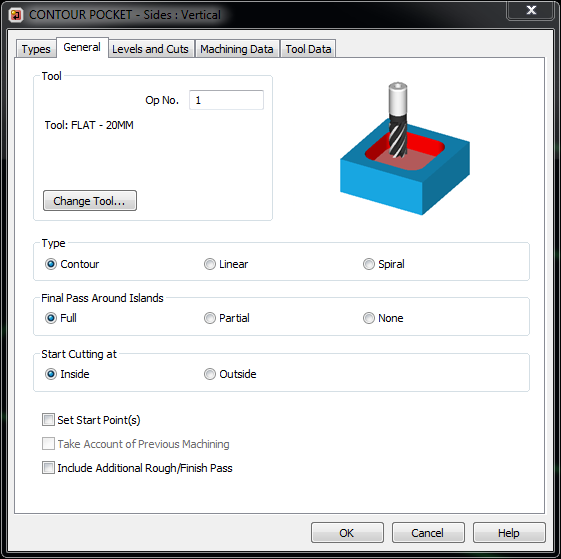
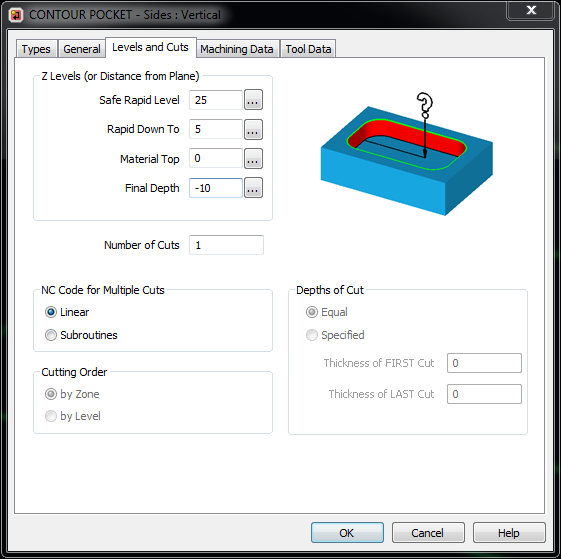
Now, we can save this as a new style. Click RMB on this operation and select Save as New Style command.
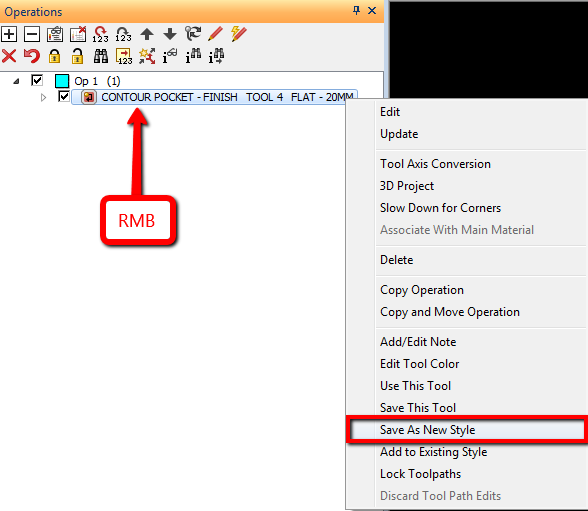
Give it an appropriate name. It is worth to take into account the name of the tool and final depth, eg. Pocketing Flat 20mm Z-16 Rough and Finish Flat 12mm
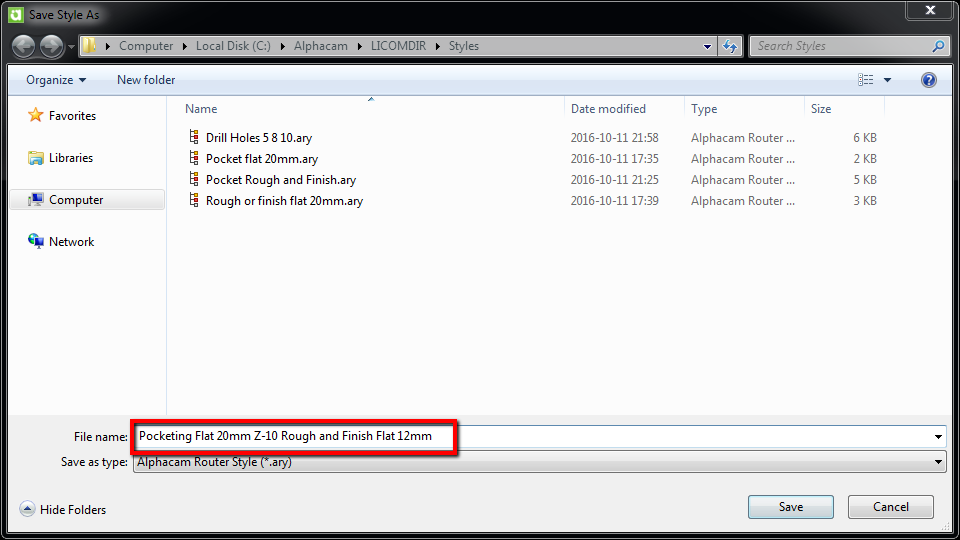
Let’s create another strategy. This time apply rough or finish:
Now, we add this style to Pocketing Flat 20mm Z-10 Rough and Finish Flat 12mm style.
Click RMB on this operation and select Add to Existing Style.
And select Pocketing Flat 20mm Z-10 Rough and Finish Flat 12mm style.
Click Open.
Let’s create sample geometry
And apply style to this geometries.
From Style Project Manager click RMB on style name and select Apply Style to Selected Geometries.
And select geometries.
Accept the selection and you will get:
Machining in a few clicks 🙂
Check videos below!
If you find my tutorials helpful, you can support CADCAMLessons:
https://ko-fi.com/cadcamlessons