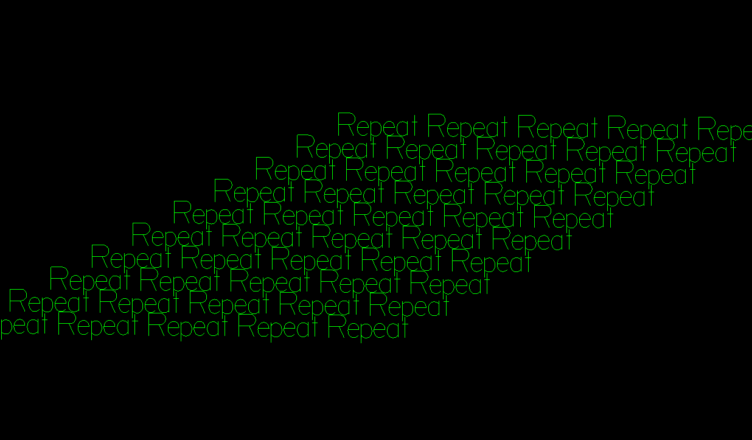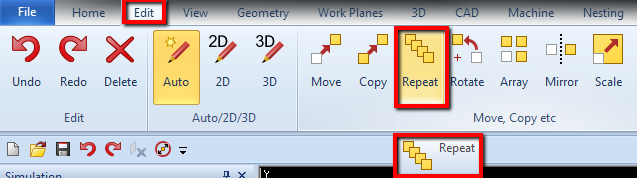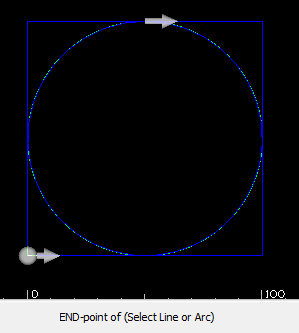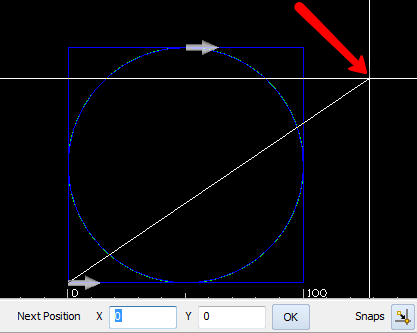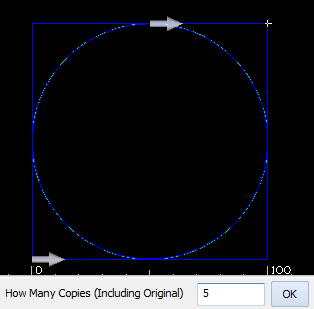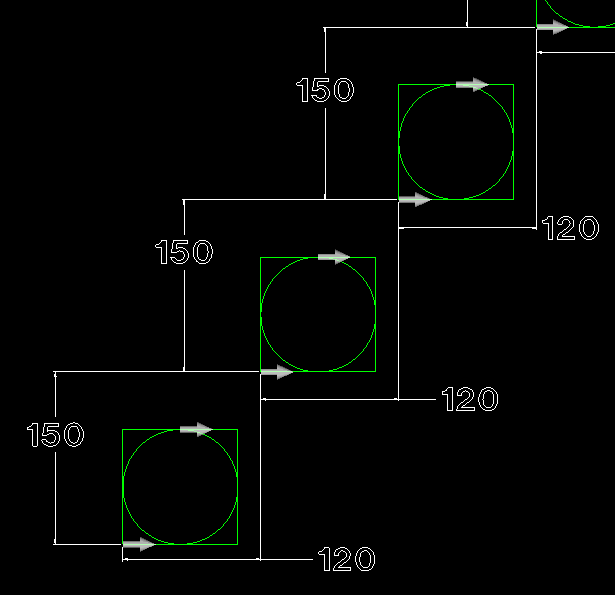Alphacam Repeat function
YouTube: https://youtu.be/cb_npZyVFYY
Using this function we can create linear patter of selected geometries.
After selecting Repeat command you have to select geometries to repeat.
When you have selected geometries click RMB or Esc to accept.
Now you have to select the base point or type displacement.
In the first way we checked option with selecting the base point.
Using the snap and select lower left corner.
Now you have to select next position.
You can use mouse pointer or enter the XY coordinates.
Using the snap select upper right corner.
And now you have the last step. You have to specify how many copies you want to get.
Type 5 and click OK. After that we will get:
Now let’s check the option with typing displacement.
Type X120 Y150 and click OK. And type 5 in how many copies question, and click OK.
We get elements that are offset by entered value. Offset in X = 120, in Y = 150 and we get 5 copies in linear pattern.
Please see the video below or on YouTube!
If you find my tutorials helpful, you can support CADCAMLessons:
https://ko-fi.com/cadcamlessons