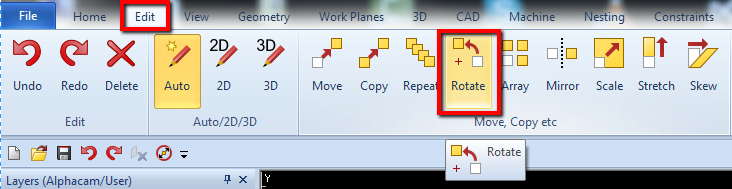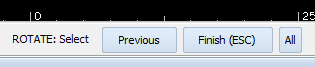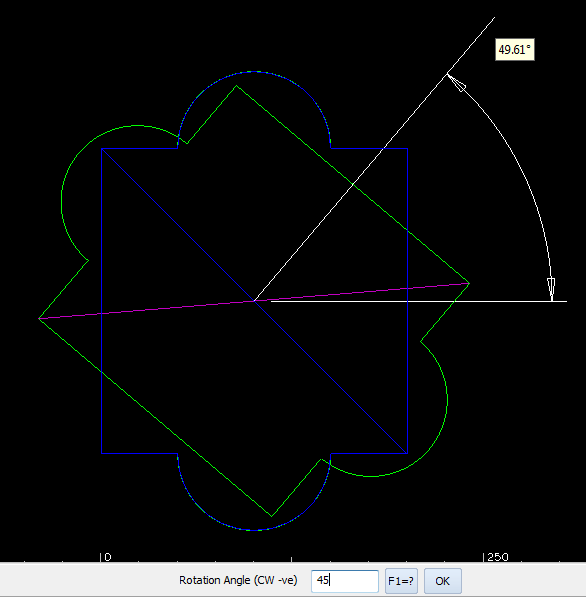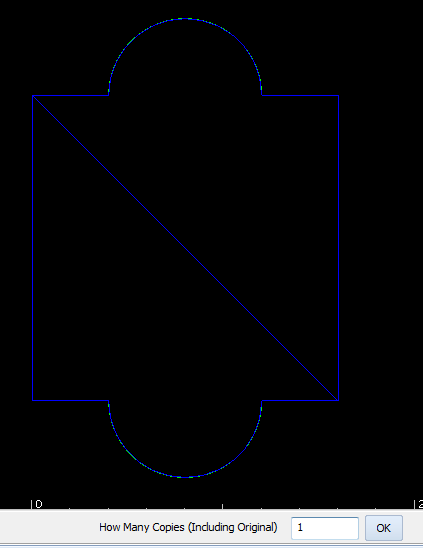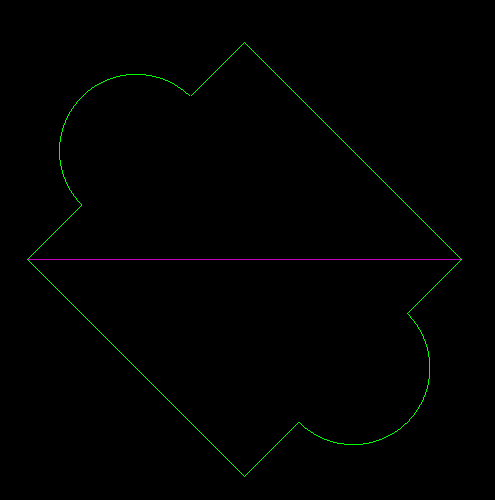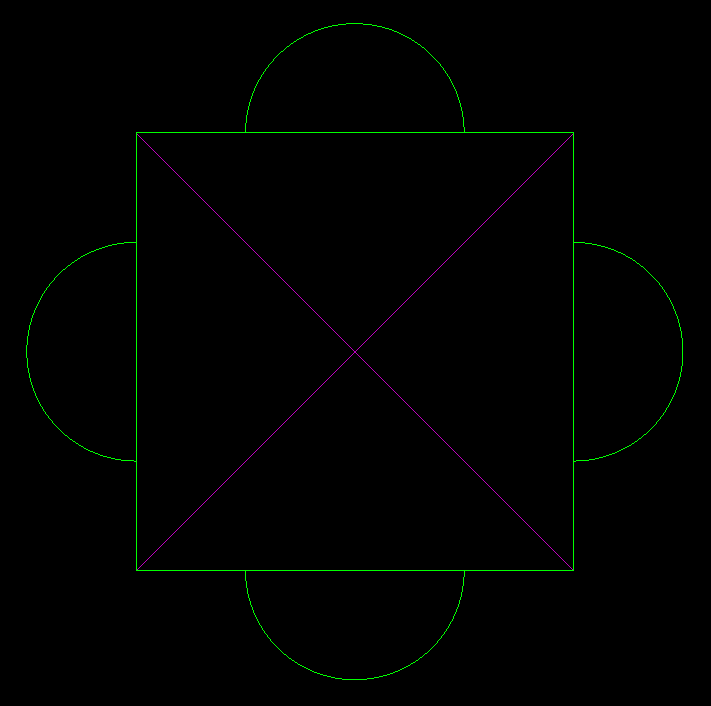Alphacam Rotate
YouTube: https://youtu.be/NX6jMKQsZkM
Rotate command allows you to rotate existing element by specified angle or create multiple copies of existing elements in a circular pattern.
In this lesson I will show you how we can rotate 2D element.
Select the Rotate command from the Edit Tab. You will be prompted to select element(s) to rotate.
Select required element(s) and click RMB or Esc to accept the selection.
Now you will be prompted to select the Base Point. The base point is the point relative to the element that will be moved.
To select the base point click the mouse pointer in the required position in the drawing area or enter the coordinates into the input bar and click OK.
After that you will be prompted to define the Rotation Angle.
The rotation angle can be defined by move the mouse pointer in the Alphacam workspace until the desired angle is displayed and click the mouse or enter a value into input bar.
You can enter negative or positive values. To rotate an element in a clockwise direction, enter a negative value into the input bar.
Then, you will be prompted to enter the number of copies to create.
This vale includes the original element. Entering “1” will rotate the original element. If additional copies are required, entering a higher number will retain the original element and create copies that are rotated as specified.
How many copies – value 1:
How many copies – value 2 and rotation angle 90 degree:
Subscribe me on YouTube!
Please see the video below or on YouTube!
If you find my tutorials helpful, you can support CADCAMLessons:
https://ko-fi.com/cadcamlessons