Alphacam Offset function
YouTube: https://youtu.be/_ZPipIVH7I4
In this example, I will show how the function Offset from Edit Tab.

Draw a rectangle with first corner in X0 Y0 and second corner X600 Y400.
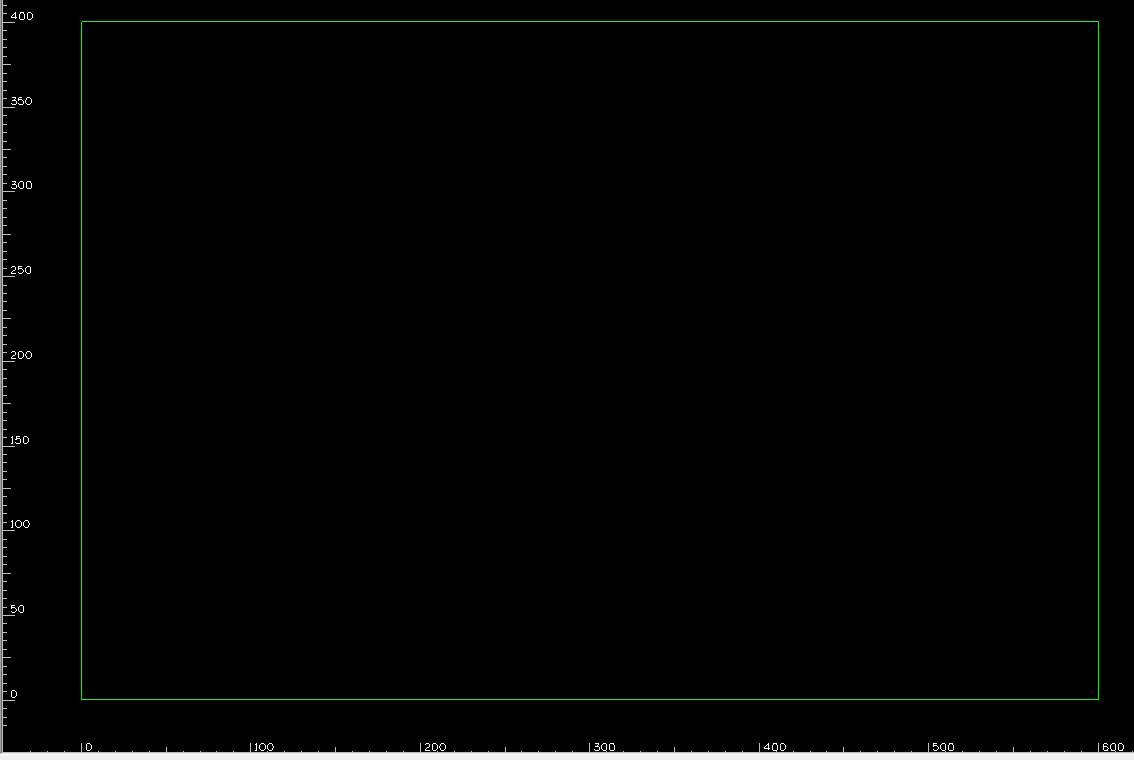
If you do not have any geometry in the workspace options in the Edit tab are inactive.
Now you can select Offset. Window appears:
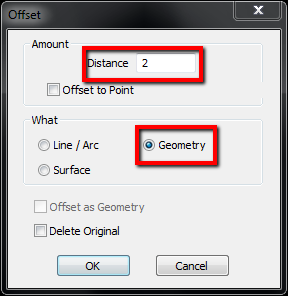
Complete as illustrated and click OK.
Now Alphacam asked to select the geometry to offset.
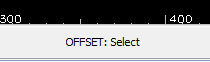
Select rectangle and now we have to pick side to offset.

We can click inside or outside the rectangle. In this example please click inside the rectangle.
Offset command is still active. Click RMB or Esc to exit the command.
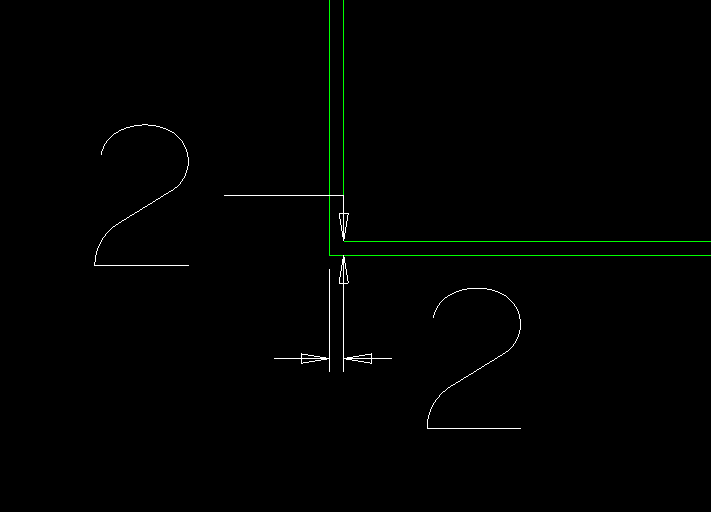
We received a rectangle reduced by 2 mm on each side.
Distance parameter determines the offset distance.
Geometry parameter specifies that you want to offset the entire geometry instead of eg. a single line.
Please see the video below.
Let’s continue Offset command from Edit Tab.
Draw a rectangle of any size and select Offset command.
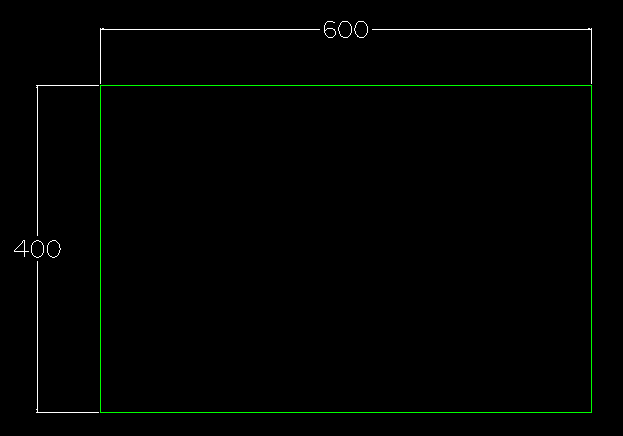
Fill out the window as shown below.
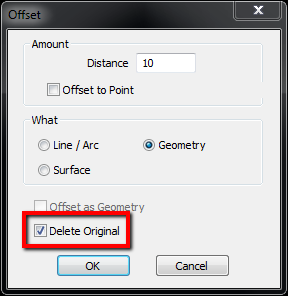
Delete original option will cause the original geometry will be removed.
Click OK and pick side inside the rectangle.
Please see the video below.
Now we will discuss Line/Arc option from Offset command.
Draw a rectangle of any size and select Offset command from Edit Tab.
Fill out the window as shown below.
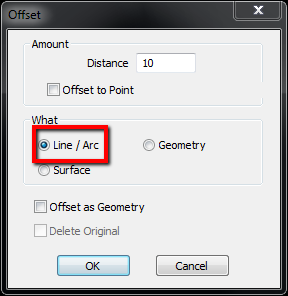
Click OK and select edge of the rectangle.
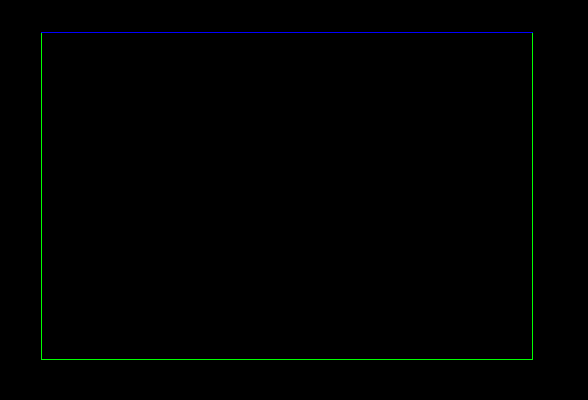
And click outside of the rectangle.

We received offset only one edge and this is construction geometry. It has a purple color.
Construction geometry are only auxiliary geometries and we cannot use them to machining strategies.
If you want get a geometry which can be applied machining strategies you have to select Offset as Geometry option.
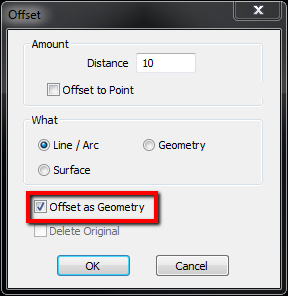
Click OK and select edge of rectangle.
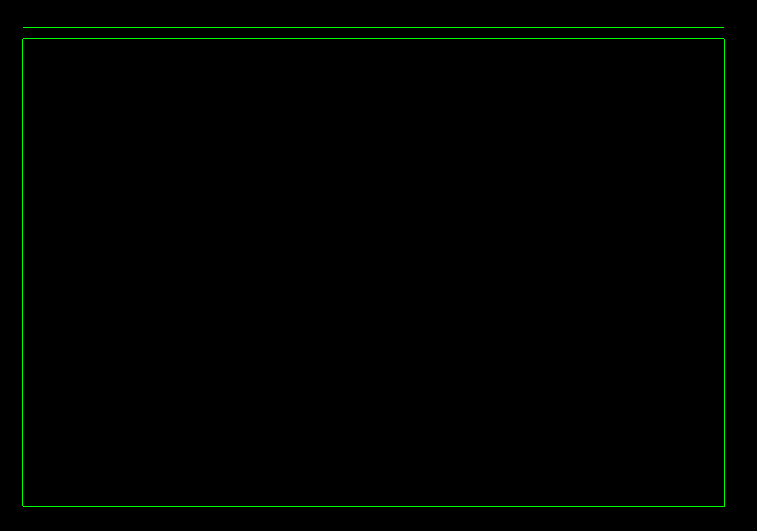
Now we get “standard” geometry.
Please see the video below.
Subscribe me on YouTube!
If you find my tutorials helpful, you can support CADCAMLessons:
https://ko-fi.com/cadcamlessons

