Arc CENTER of Snap
YouTube: https://youtu.be/MtHJ4HW3T6E
Another useful snap is the Arc CENTER of snap. With its help, you can easily find the center of the selected circle.
We now draw circles with a diameter of 15 in centers of circles with a diameter of 30.
Choose Geometry | Circle | Center + Diameter, enter 15 as the Circle Diameter on the command line, click OK, and then select the Arc CENTER of snap (4 from the left).
And as the center, point to the circle on the left.

Repeat for the circle on the right.
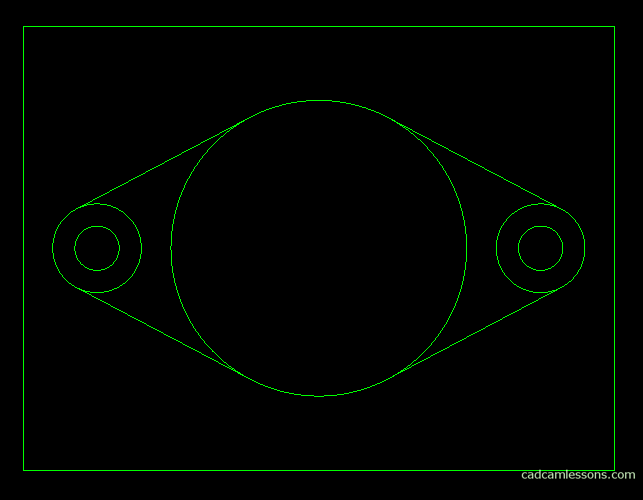
If you find my tutorials helpful, you can support CADCAMLessons:
https://ko-fi.com/cadcamlessons

