Edit | Offset – Alphacam
YouTube: https://youtu.be/hS612ZeVC_0
We now draw a circle in the middle of a large circle with a radius of 15 smaller than this circle. We could use the Arc CENTER of snap, but there is an opportunity to show the Offset function.
Choose Edit | Offset. The following window will appear.
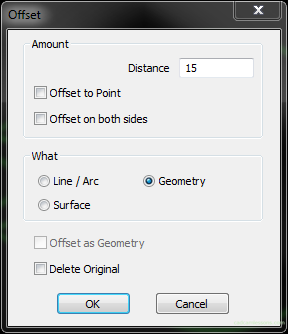
In the Distance field, enter the value by which we want to offset the geometry (from the indicated geometry). In the What section choose Geometry, because we’re moving all geometry away, not a single line, arc or surface. If you select the Delete Original option, the geometry from which we create the offset geometry, will be deleted. If this field is unselected, both geometries will remain in the drawing. We leave this field unselected.
Click OK and indicate the central circle. Now we have to indicate the direction of the offset. If we click outside the circle, the circle will be enlarged by 15 (per side, i.e. the diameter will be 30 larger). If you click inside the circle, it will be reduced by 15 on the radius. We click inside the circle. We should get something like that.

If you find my tutorials helpful, you can support CADCAMLessons:
https://ko-fi.com/cadcamlessons

