Circle in Alphacam
The next basic geometry that we will often use is the circle. You can draw a circle in Alphacam in several different ways, which is already visible when choosing a command. The Geometry |Circle command is expanded and there are seven ways to draw circles. However, although there are many ways to draw circles, the first method Geometry | Circle | Center + Diameter is most often used.
In the command line, the Circle Diameter command appeared, i.e. in the first step we have to specify the diameter of the circle.
Enter 10 and click OK.
The next command is the Circle Center, which means we have to specify the XY coordinates of the center of the circle.
Enter X 0 Y 0.
As with previous geometries, the command is still active and we can draw next geometries or we can cancel them by clicking on the RMB.
In this way, we drew a circle with a diameter of 10 at the point X 0 Y 0, i.e. in the center of the coordinate system.
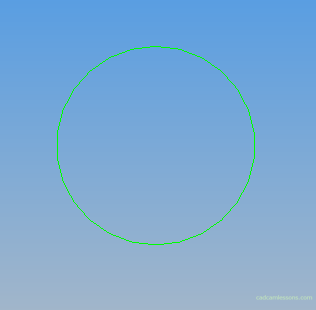
If you find my tutorials helpful, you can support CADCAMLessons:
https://ko-fi.com/cadcamlessons

