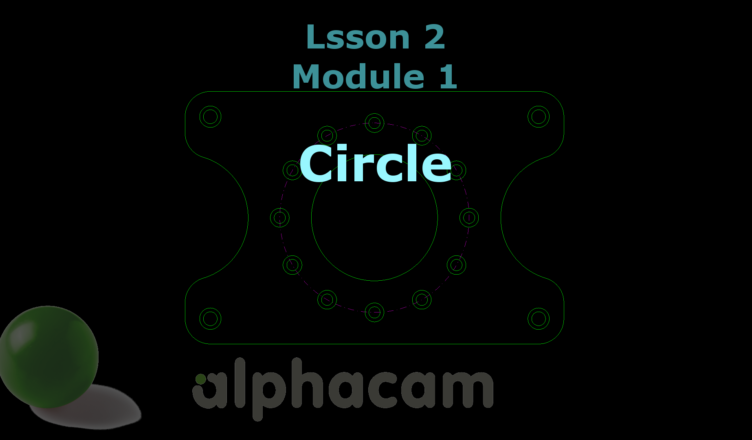If you find my tutorials helpful, you can support CADCAMLessons:
https://ko-fi.com/cadcamlessons
Circle – Lesson 2 – Alphacam Router Tutorial
YouTube: https://youtu.be/_Z8ob5BKavY
Now we draw a circle with a diameter of 100 mm, in the middle of a rectangle. So the center of the circle will be at X150 Y100.
There are a few commands to draw a circle, but most often we will use the command Center + Diameter.
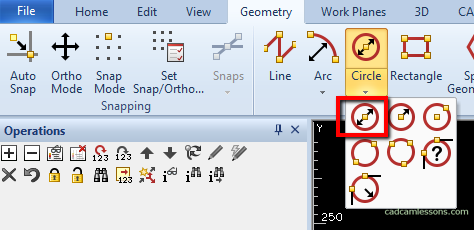
At the command line, specify Circle Diameter = 100.
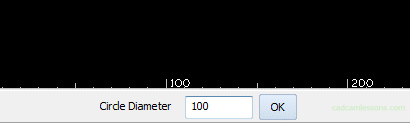
And click OK.
And then, define the Circle Center X150 Y100.

You will get:
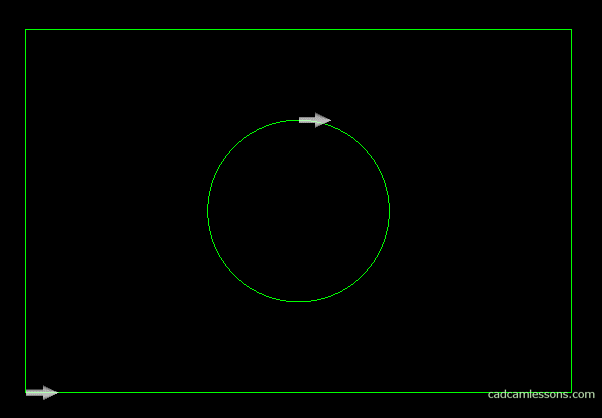
The circle drawing command is still active. So we will use this to draw two next circles with a diameter of 100 mm. This time we will draw circles whose center points lie in the middle of the short sides of the rectangle.
Accept the circle diameter of 100, and now the coordinates of the circle center can be entered on the command line or we can use one of the Snaps. The Snaps are located next to the fields, in which you enter the coordinates X and Y. We want to draw a circle in the middle of the side of the rectangle, so use the Snap MID point of.
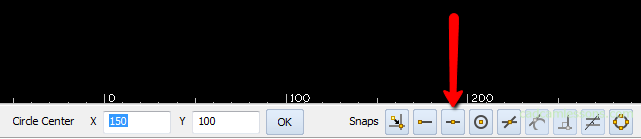
Select this Snap and then point to one of the short sides of the rectangle.
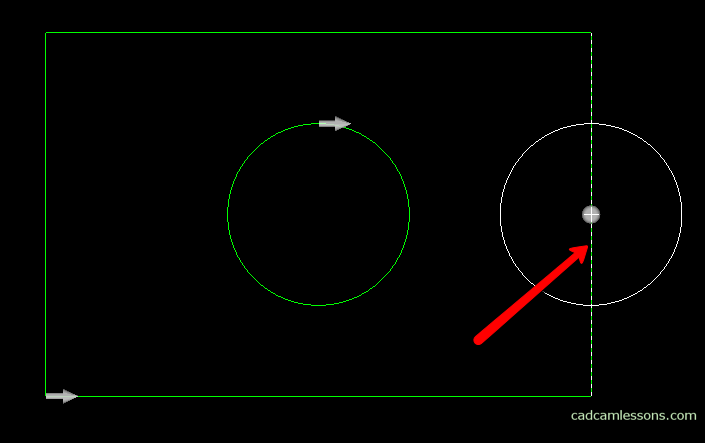
You do not have to click near the middle of the line. Thanks to the Alphacam snap, it will find the center of the line itself. And it is a white dot.
Ok, repeat the same on the second, short side of the rectangle.
The command to draw a circle is still active, click Ok to accept, select the snap Mid point of and select the other side of the rectangle.
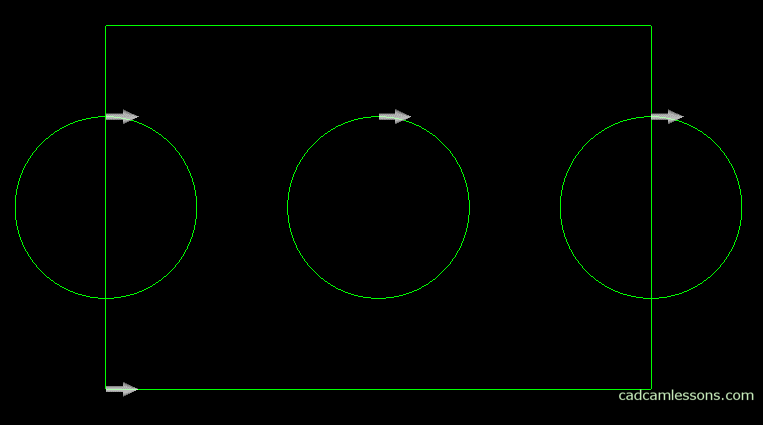
Ok, we do not want to draw more circles anymore, and the command to draw a circle is still active. What to do to turn it off?
The best is to right-click in the work area or click the Esc key on the keyboard.