Edit | Break – Alphacam
YouTube: https://youtu.be/HfAQZ_qkLks
Previously, we talked about geometry direction arrows and that one arrow represents one geometry. Our external contour consists of several geometries. What to do to get one?
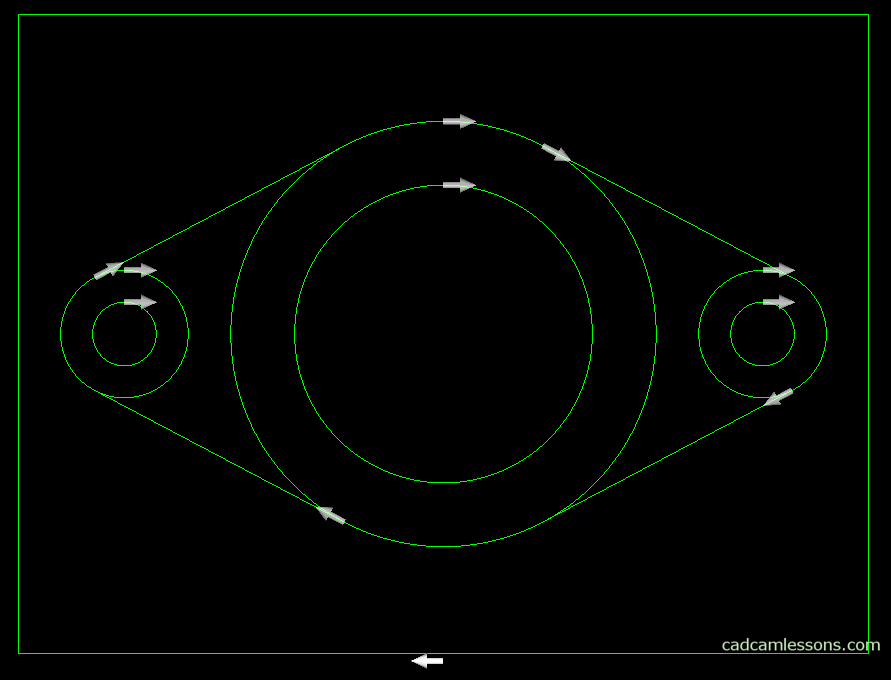
We can approach it in two ways. The first of these is to use the Break option. We will discuss this on the left side of our part (to the left of the vertical axis of the large circle).
We’ve already discussed the Break function, but we’ll practice it again.
Choose Edit | Break. A window will appear. In the Break section, select Geometries, in the Method section, select Individual. Click OK.
We want to divide the circle on the left, to use its fragment as the contour of the outer part. Select the INTERSECTION of snap and first, click on the circle and then on the left top line. Let’s take advantage of the fact that the Break function is still active and repeat the same for the left, bottom line. That is, select the INTERSECTION of snap, click on the circle on the left, and then on the left, bottom line.
Now select Edit | Delete and delete the selected geometry.
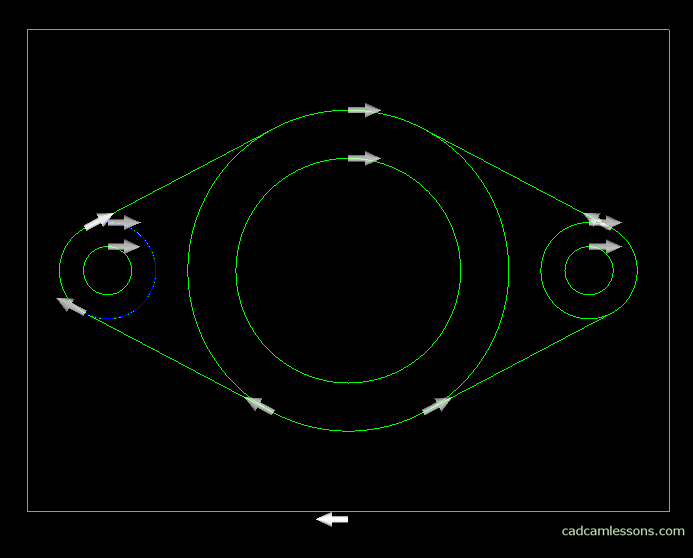
Repeat the above steps for the left part of the large circle between the lines to get something like the one below.
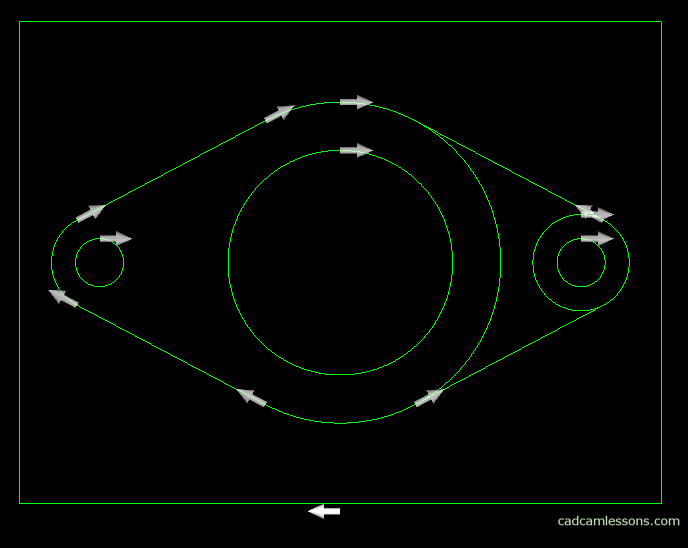
If you find my tutorials helpful, you can support CADCAMLessons:
https://ko-fi.com/cadcamlessons

