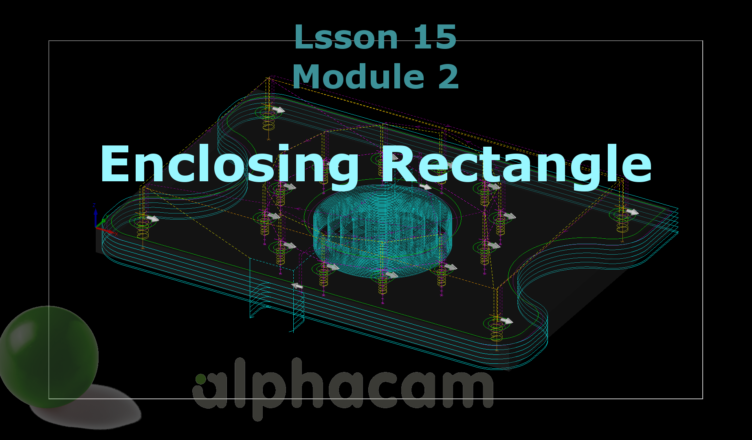If you find my tutorials helpful, you can support CADCAMLessons:
https://ko-fi.com/cadcamlessons
Enclosing Rectangle and Offset Geometry – Lesson 15 – Alphacam Router Tutorial
Let’s move to the Operations tab in the Project Manager and hide the operations by unchecking the boxes next to these operations. The view will be clearer.
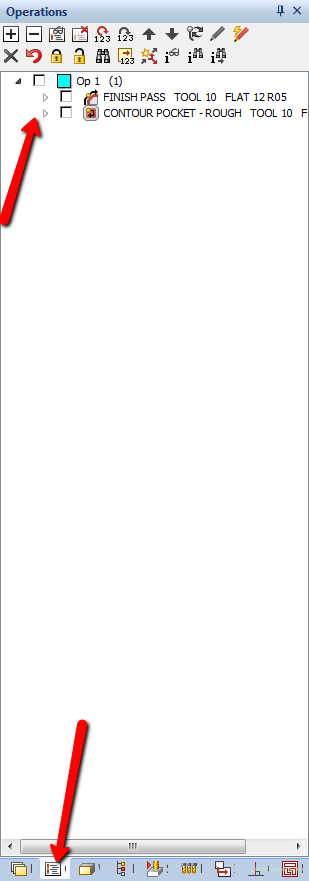
Let’s create the geometry of the stock. The easiest and fastest way to do this is by using the Enclosing Rectangle function from the Geometry | Special Geometries.
Select the outer contour and accept the selection. This option will draw a rectangle surrounding all selected geometries.

Now let’s increase this rectangle by 2 mm per side. So that there is a machining allowance everywhere.
Let’s use the Offset function from the Edit tab.
Enter 2 as Distance. Select Geometry and select Delete Original.
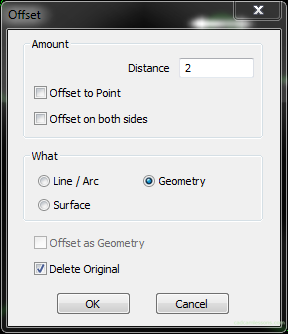
Click OK.
Select a rectangle and to enlarge it, left-click the outside of the rectangle. In this way we determine the offset direction. Click outside to enlarge this geometry. If we clicked inside the rectangle we would get a smaller rectangle.
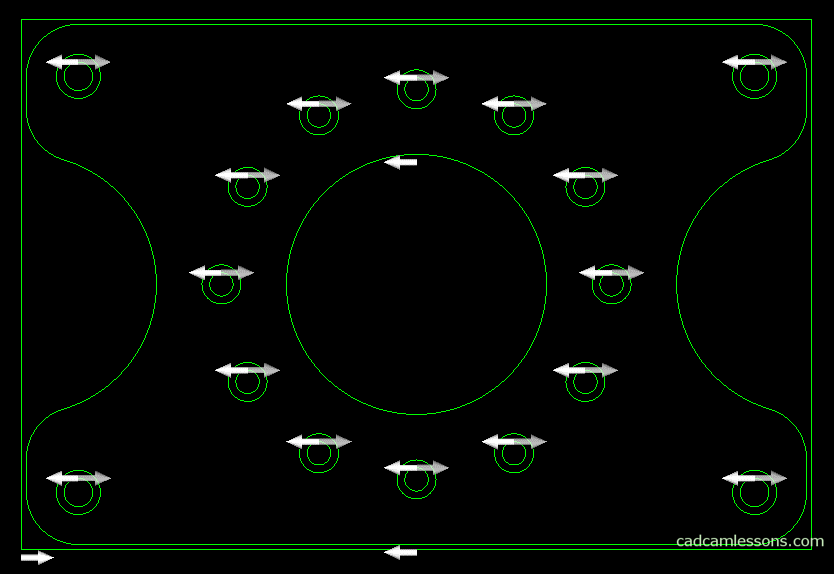
The Offset command is still active. Right click to turn it off.
If the rectangle geometry will represent the initial material and the work coordinate system origin on the machine we will set in the lower left corner of the stock, then at Alphacam, the origin of the coordinate system is not in the lower left corner of the stock.
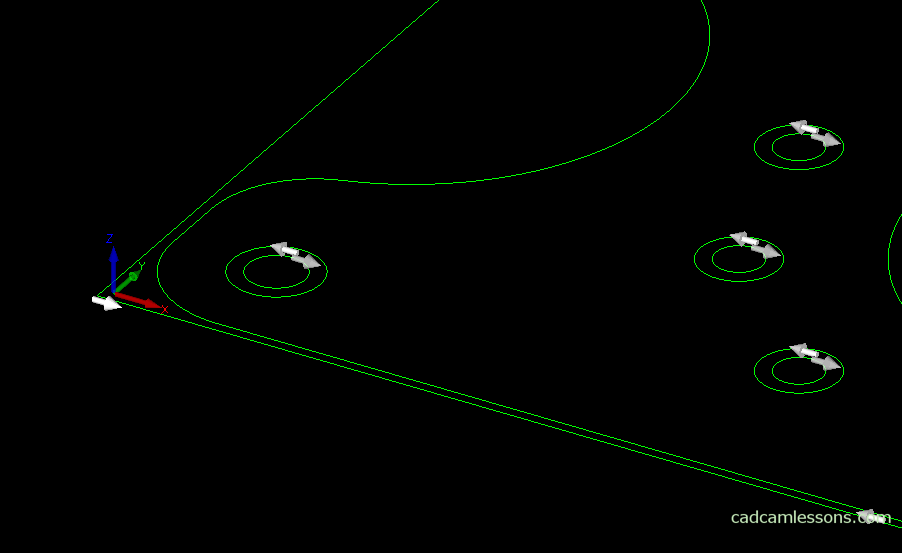
We need to move the geometries so that the bottom left corner of the stock is at the beginning of the coordinate system.
YouTube video: https://youtu.be/UR_QWngxLLQ