Fusion 360 2D Contour – Geometry
YouTube: https://youtu.be/DIL6FRkplQI
Contours machining, like faceing, belongs to the 2D machinings.
On CAM systems, this strategy generates toolpaths based on contours. The contours can be closed or open. Usually these are contours extracted from a 3D model or simply 2D sketches (drawn or imported).
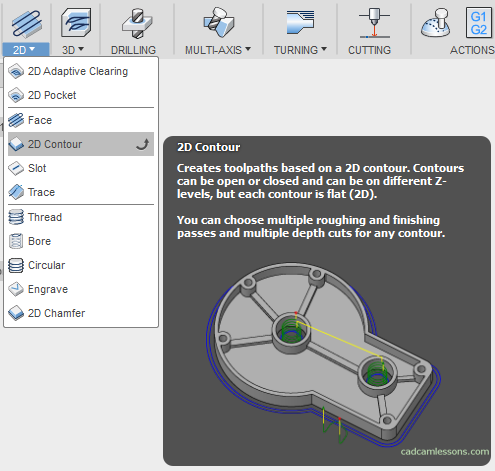
To add contour machining to the project, select the 2D Contour from the 2D menu.
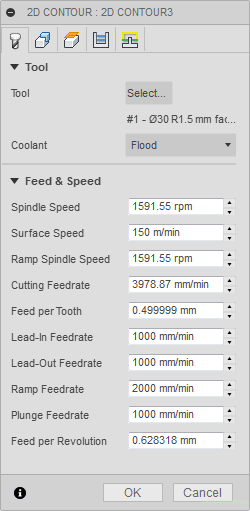
A window will appear, which we already know from the first operation and the tool used in the previous operation was automatically loaded. For rough contour machining, this tool will be ok, so we do not change anything in this tab.
Geometry Tab
Let’s go to the Geometry tab.

Compared to the Face operation, we have a lot more options here that can affect the tool path and machining program.
In the first section – Geometry, we indicate the contour to be machined. With the option there is a field with an arrow and the word Nothing. On the model, we can indicate the contour that we will be working on.

Select the outer edge of the model. Just move the cursor over the edge of the model, which will be the geometry of the contour being mechined and left-click the mouse (we can indicate several contours in one operation, but for now we will focus on one).
After selecting the contour, it will be highlighted.

And in the field, with the Contour Selection option, the string “Chain” will appear, indicating that we have the contour to be machined (if we had, for example, several contours, their number would also appear) and an “x”, that allows you to delete the geometry (eg if we made a mistake in pointing and wanted to indicate a different geometry).

Another option is the Tangential Extension Distance, which is responsible for tangentially extending the tool path and works with open contours. We will back to this option later.
By selecting the next option – Separate Tangential End Extension, another parameter will appear in which you can specify the tangent extension of the contour at its end.
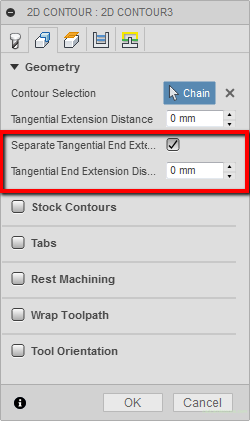
The next parameters will be discussed in the next post.
If you find my tutorials helpful, you can support CADCAMLessons:
https://ko-fi.com/cadcamlessons

