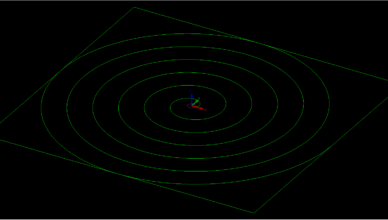
special geometries
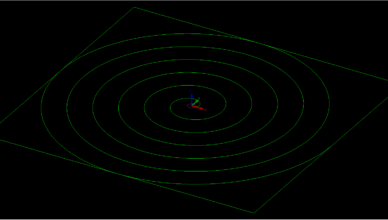
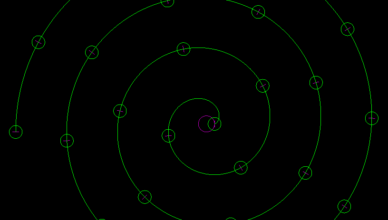
Alphacam Basics – Equi Spaced holes – lesson 17
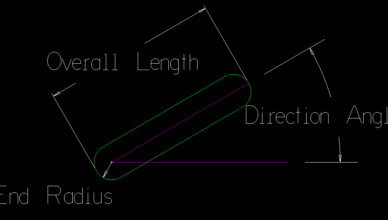
Alphacam Basics – Slot – lesson 16
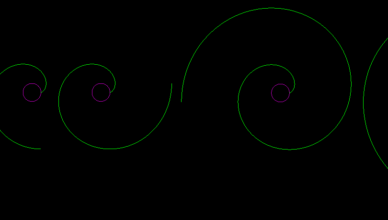
Alphacam Basics – Involute curve – lesson 14
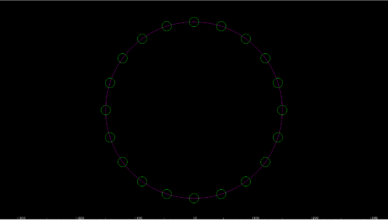
Alphacam Basics – Bolt Hole Circle – lesson 13
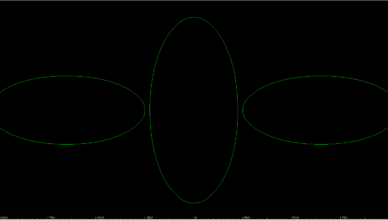
Alphacam Basics – Ellipse – lesson 10

