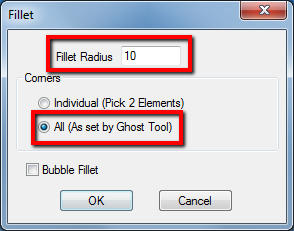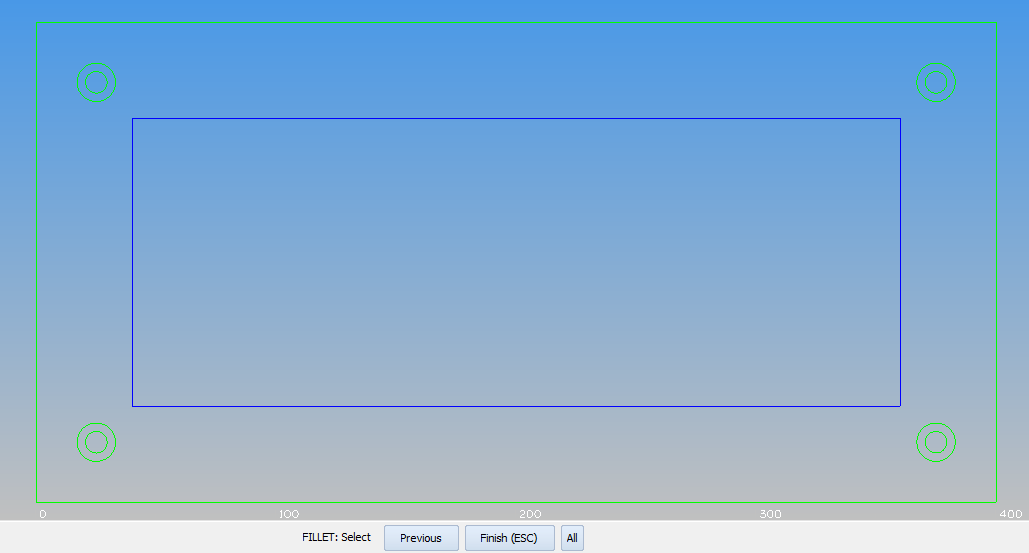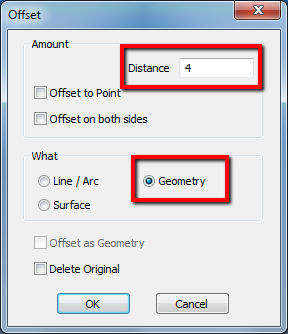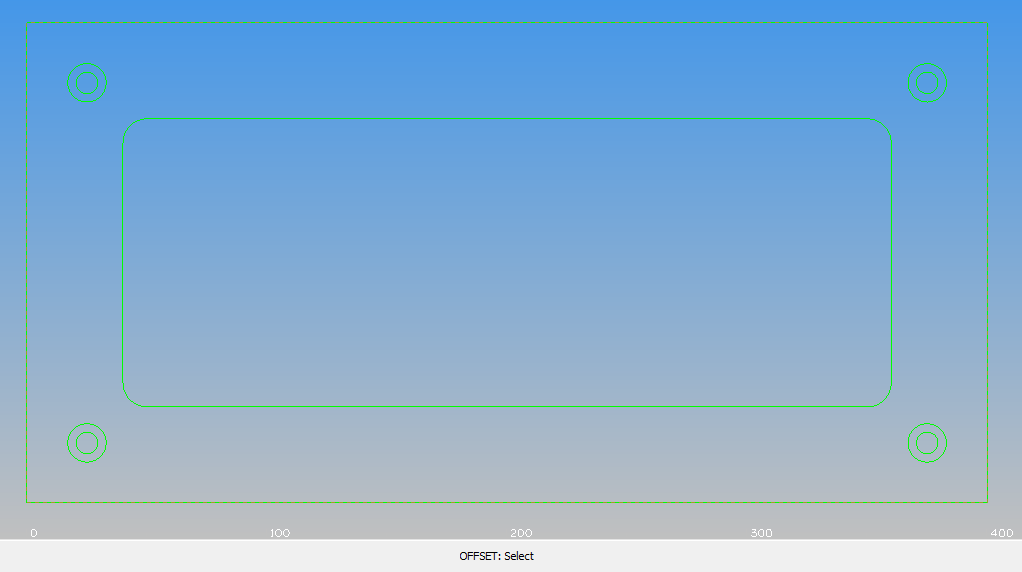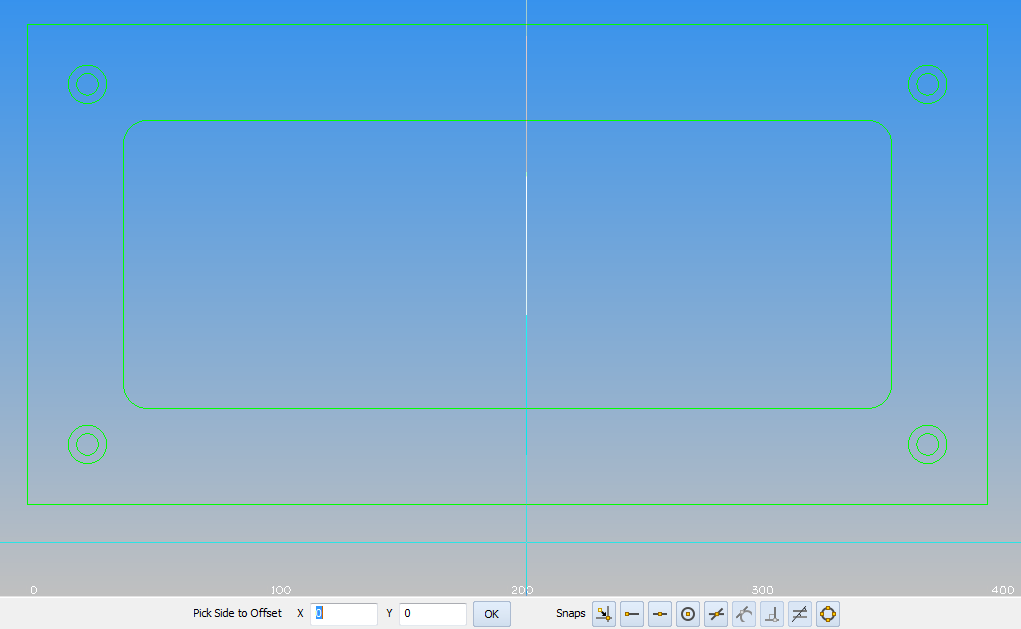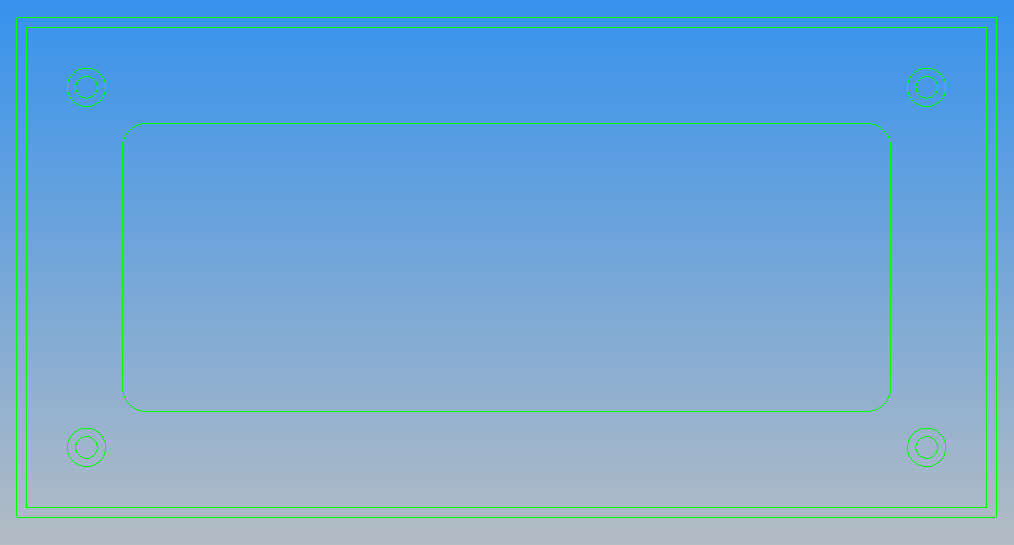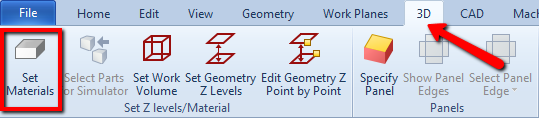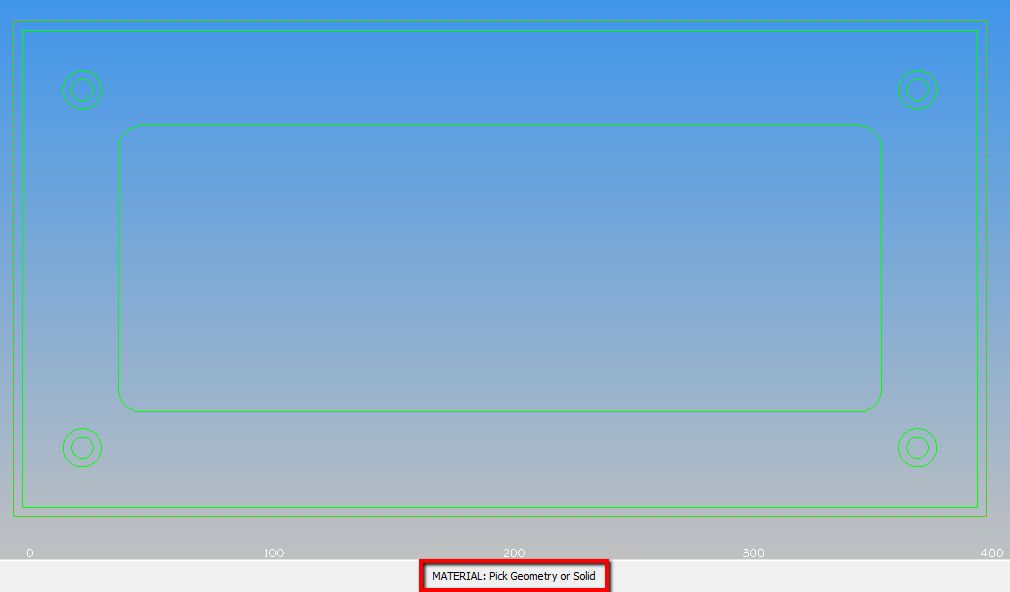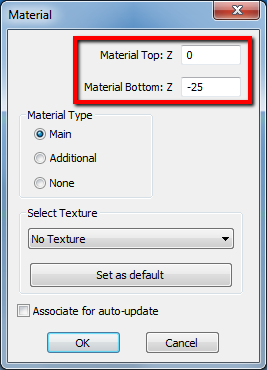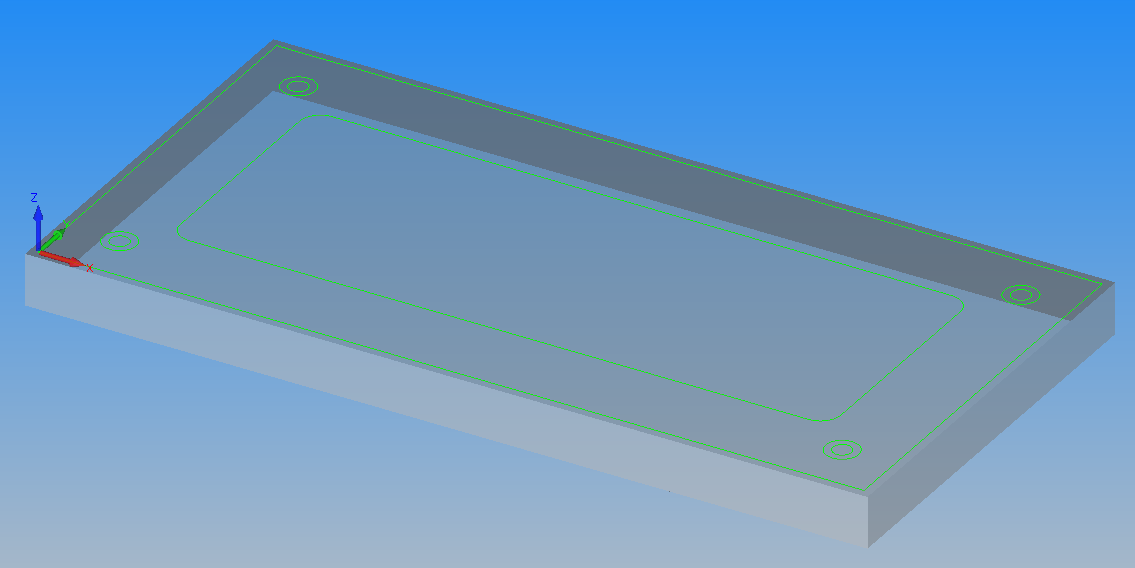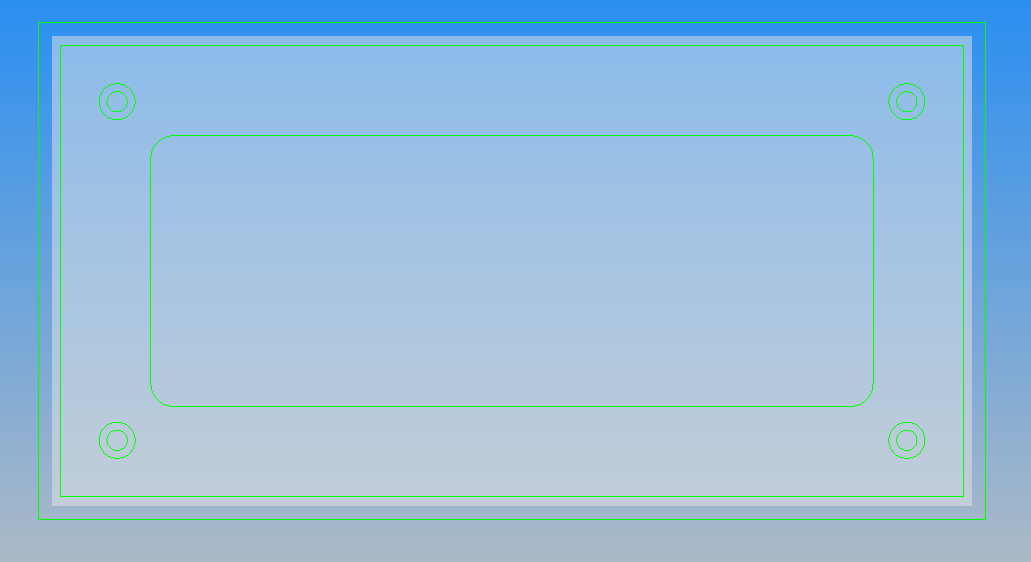Alphacam Tutorial #1 – lesson 2 – Simple 2.5D Machining
YouTube: https://youtu.be/P-wpPw8A_OU
Open drawing from previous lesson.
From the Edit Tab select Fillet command.
Window will appear.
In the Fillet Radius type 10.
And select All corners to make fillet for all corners in inner rectangle. Click OK.
Next, select rectangle and click Finish button by LBM or just click Right Mouse Button on the workspace (same result).
We should get:
The Fillet command is still active, click Finish button or RMB again to disable command.
Now, we will create rectangle to create stock.
From Edit tab select Offset command.
Window shown below will appear.
In Distance parameter type 4, in What section select Geometry.
Click OK.
Select external rectangle.
And click LMB outside the rectangle to get bigger (by distance value to each side) rectangle (or inside the rectangle to get smaller rectangle).
We should get:
External rectangle will be our workpiece and our material for solid simulation.
From the 3D tab select Set Materials command.
Now we have to select geometry, select the external rectangle.
Window shown below will appear.
As Material Top Z set 0, as Material Bottom Z set -25. Click OK to accept.
(Remember to disable command by RMB click on the workspace).
We can check this by setting Iso view.
We should get view like this:
This view will be useful in solid simulation. Now we can back to XY view or stay with Iso view.
Let’s create next external rectangle. Use Offset command and type 10 as Offset Distance to get the biggest rectangle.
This rectangle will be useful for quasi-face operation. Face Milling operation in Alphacam Router module is hidden (we can turn-on this operation or use another, kind of “manual” way). In Alphacam Mill module it is “regular” 2D operation.
First, we will try with “manual” way.
Watch the video below!
If you find my tutorials helpful, you can support CADCAMLessons:
https://ko-fi.com/cadcamlessons